- Why Should We Optimize Our Android Phones?
- 1. Clear Cache and Unused Data
- 2. Uninstall Unnecessary Apps
- 3. How to Optimize Android Phone: Update Your Software
- 4. Optimize Battery Usage
- 5. Manage Background Processes
- 6. Use Lightweight Apps
- 7. Perform a Factory Reset
- 8. Use Speed Boosting Apps
- Conclusion
Why Should We Optimize Our Android Phones?
To “Optimize Android Phone” effectively can lead to significant improvements in performance, battery life, and user experience. Here’s the importance of this process:
Improved Performance:
- Speed: Clear out unnecessary apps and processes to make your phone faster.
- Responsiveness: Enjoy quicker touch inputs, app launches, and multitasking.
Extended Battery Life:
- Background Processes: Manage apps running in the background to save battery.
- Power Management: Adjust settings like screen brightness and connectivity to reduce power consumption.
Increased Storage Space:
- Removing Junk Files: Clear cache, temporary files, and unused apps to free up space.
- Efficient Storage Use: Better management of files and data for optimal storage use.
Enhanced Security:
- Malware Protection: Regular scans and removal of malware to protect your data.
- System Updates: Keep your phone updated with the latest security patches.
Preventing Overheating:
Resource Management: Efficiently manage resources to prevent overheating and protect hardware.
Better App Performance:
App Management: Keep apps updated and remove unused ones for improved performance and stability.
User Experience:
- Customization: Optimize settings and apps to suit your usage patterns.
- Reduced Lag: Minimize lag and stuttering for a smoother user experience.
Prolonged Device Life:
Wear and Tear: Efficient resource use and maintenance can extend your phone’s lifespan.
Overall, regular optimization ensures your Android phone operates smoothly, efficiently, and securely, providing the best possible user experience while extending the device’s lifespan. Want to know how? Check out our best 8 ways to optimize Android phones below! and how how to optimize Android phone now!
See more: FIXING NO SOUND ON ANDROID
1. Clear Cache and Unused Data
To start clearing cache and unused data, navigate to your phone’s settings. Go to Settings > Storage > Cached Data and tap on “Clear Cached Data” to remove all stored cache. This will free up storage space and can help speed up your phone.
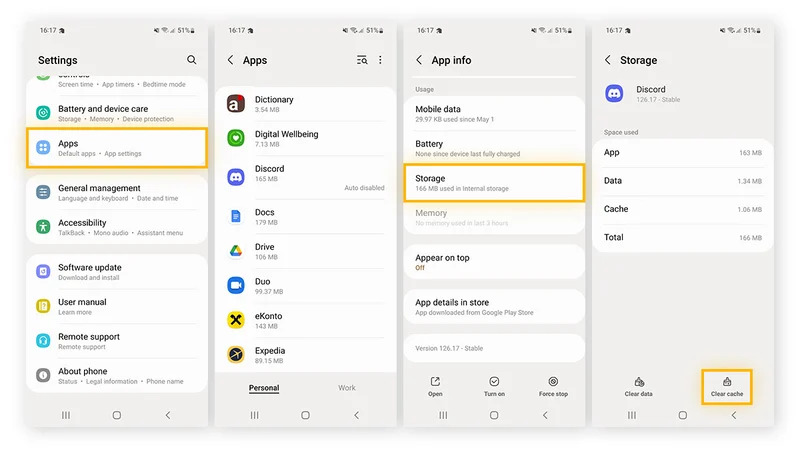
Additionally, you can use apps like CCleaner to automate this process. These apps not only clear cache but also clean other unnecessary files, improving the overall performance of your device.
2. Uninstall Unnecessary Apps
Unused apps not only take up storage space but can also run in the background, slowing down your phone. To uninstall unnecessary apps, you can do it in two ways.

The first method is to long-press the app icon on the home screen and select “Uninstall” from the menu that appears. The second method is to go to Settings > Apps (or Applications) and browse through the list of installed apps. Tap on the app you no longer need and select “Uninstall“.
Pro Tip:
Make it a habit to review and uninstall apps you no longer use at least once a month. This practice not only frees up storage space but also reduces the load on your phone’s processor, improving overall performance.
3. How to Optimize Android Phone: Update Your Software
Updating your software is one of the simplest ways to ensure your phone operates at its best. Updates often include performance improvements, bug fixes, and critical security patches. To check for and install new updates, go to Settings > System > Software Update. If a new update is available, download and install it.
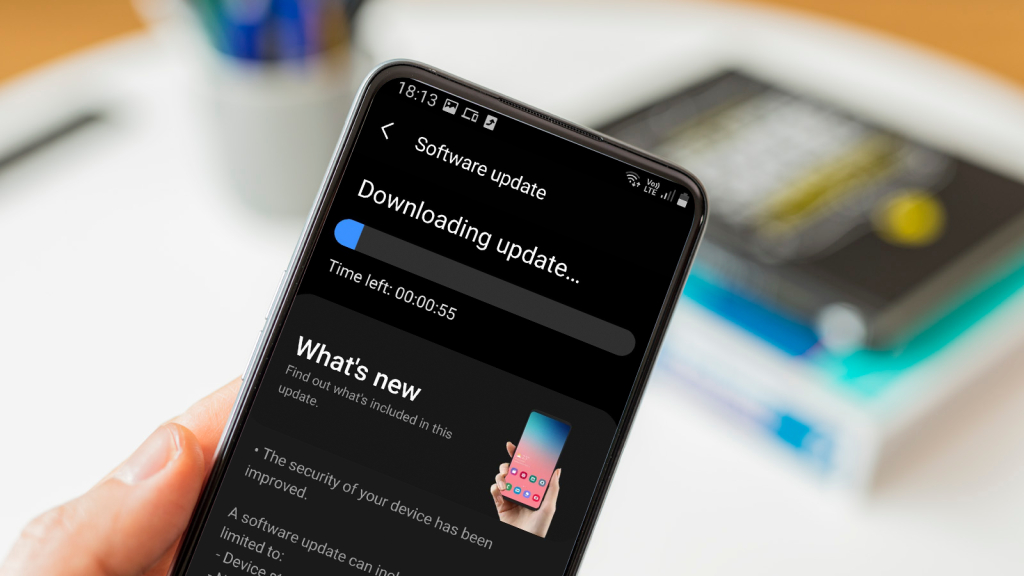
Additionally, enable automatic updates to ensure your phone is always up to date with the latest software versions without needing to manually check.
4. Optimize Battery Usage
To optimize battery usage, start by checking which apps are consuming the most power. Go to Settings > Battery > Battery Usage. This section shows a breakdown of power consumption by each app, allowing you to identify power-hungry apps.
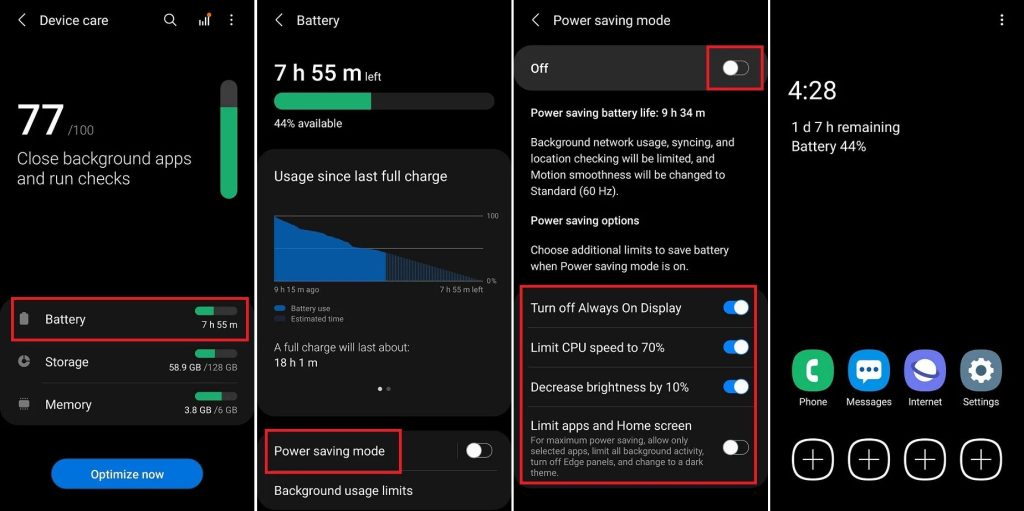
Next, enable Battery Saver mode. This mode reduces your phone’s performance and limits background data to extend battery life. You can find this option under Settings > Battery.
Additionally, adjust your screen brightness and timeout settings. Lowering the screen brightness and reducing the screen timeout duration can significantly save battery life. Go to Settings > Display to make these adjustments.
5. Manage Background Processes
Managing background processes can help free up resources and improve your phone’s performance. Start by going to Settings > Apps > Running to see which processes are currently active. This list shows all running apps and services.
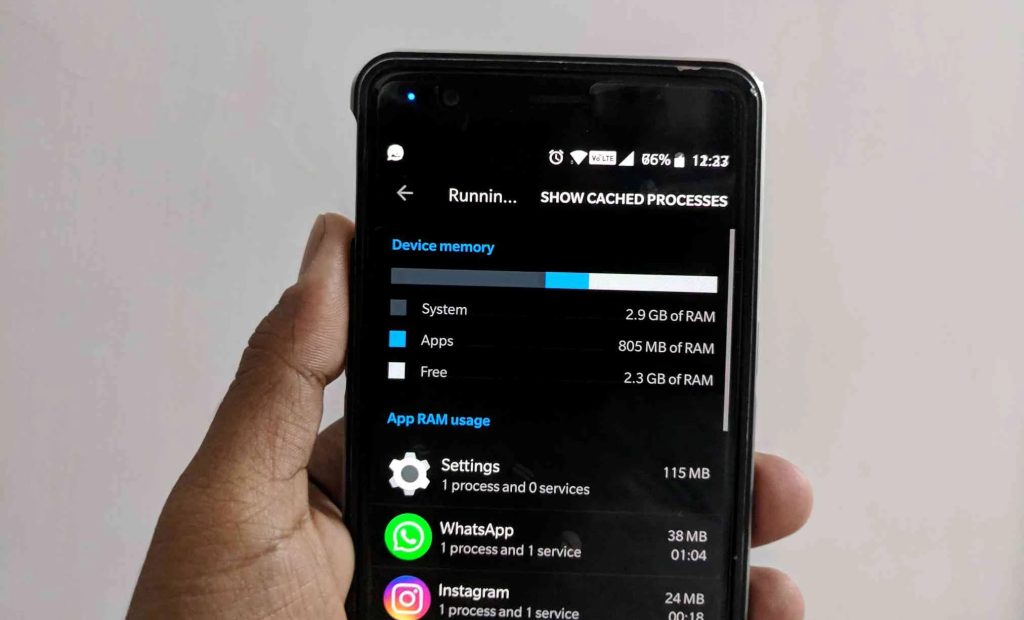
For apps that don’t need to run in the background, you can disable background data. Go to Settings > Apps, select the app, and then go to Data usage to disable background data for that app.
Pro Tip:
Enable Developer Options to gain more control over background processes. Go to Settings > About phone and tap “Build number” seven times to unlock Developer Options. Then, go to Settings > System > Developer Options and look for options to limit background processes. This setting allows you to choose the maximum number of processes that can run in the background at any time.
6. Use Lightweight Apps
Using lightweight apps can optimize Android Phone performance by consuming fewer resources. Look for “Lite” versions of popular apps. For example, Facebook Lite and Messenger Lite are designed to use less data and run efficiently on lower-end devices.
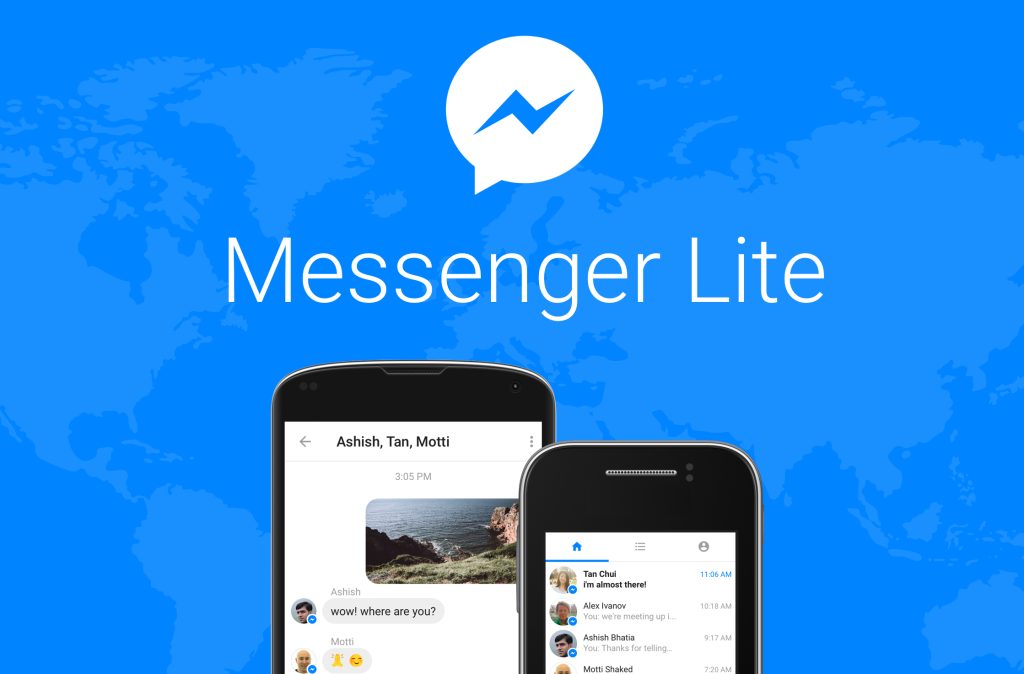
Explore alternatives like Gmail Go and Google Go. These apps are optimized to provide essential features without the resource-heavy extras of the full versions.
Regularly review the performance of your installed apps and switch to lighter alternatives where possible. This practice helps keep your phone running smoothly and efficiently.
7. Perform a Factory Reset
If other optimization methods don’t work, performing a factory reset can restore your phone to its original state, resolving persistent issues. Before proceeding, make sure to backup your data to prevent the loss of important information. You can use cloud services like Google Drive or physical storage like an external hard drive.
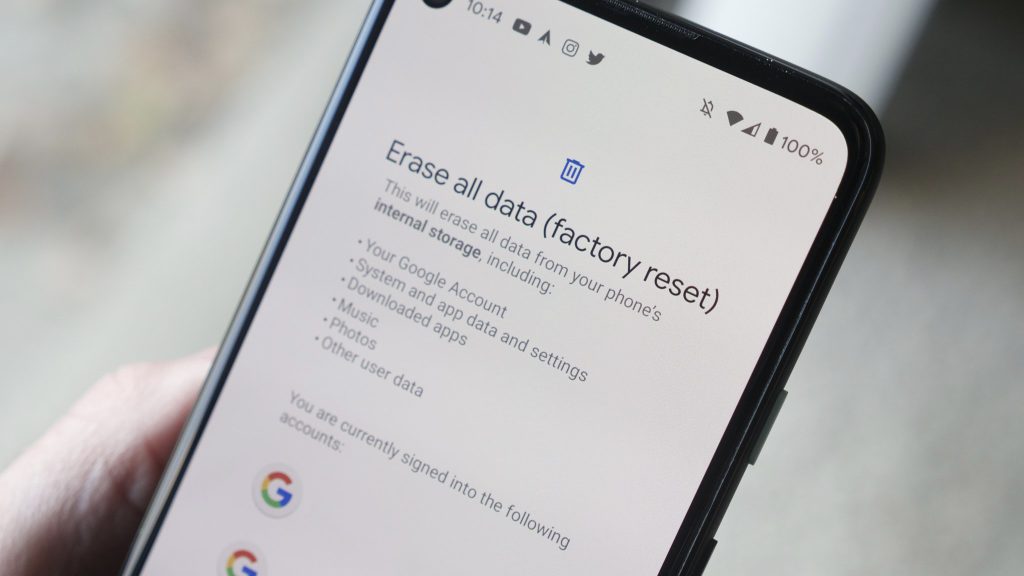
To perform a factory reset, go to Settings > System > Reset > Factory Data Reset. Follow the on-screen instructions to complete the process. This will erase all data and settings on your phone, so ensure you have a complete backup before proceeding.
Use a factory reset as a last resort. While it can solve many performance issues, it’s a drastic step that erases all data. Try other optimization steps first, and only reset if necessary. After the reset, reinstall apps selectively to avoid restoring the issues that caused poor performance initially.
8. Use Speed Boosting Apps
Speed boosting apps can help improve your Android phone’s performance by optimizing various aspects of the system, such as clearing RAM, cleaning junk files, and managing background processes. Here are some recommended apps to consider:
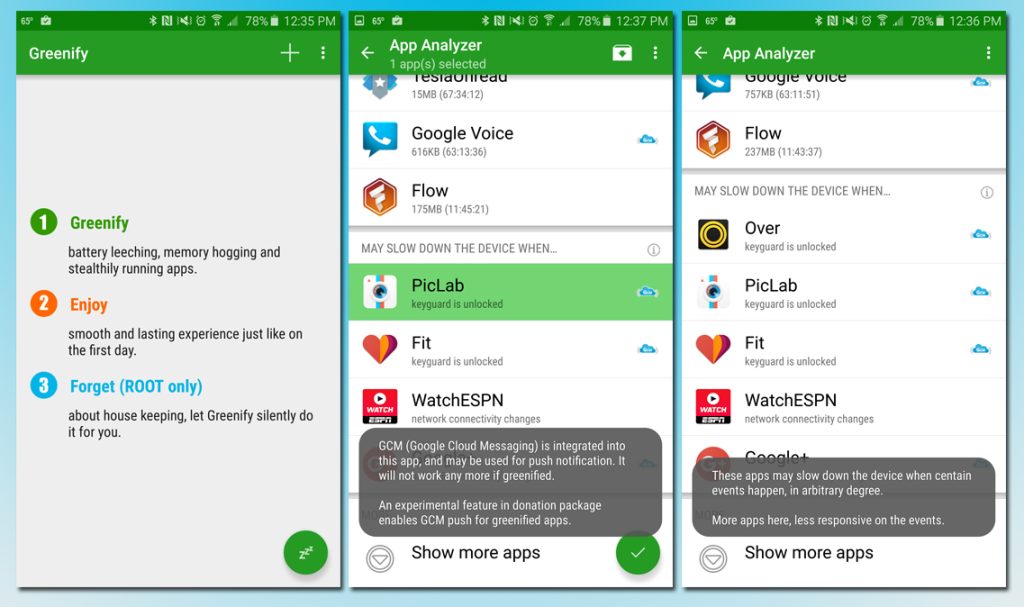
- CCleaner: This app helps clean up junk files, clear cache, and free up storage space. It also includes features for managing app performance and uninstalling unnecessary apps.
- Greenify: Greenify identifies and hibernates misbehaving apps when you’re not using them, preventing them from slowing down your phone and draining the battery.
- SD Maid: SD Maid is a powerful tool for cleaning up your Android phone. It helps you remove unnecessary files, manage installed user and system apps, and perform detailed storage analysis.
- Norton Clean: Developed by Norton, this app focuses on cleaning junk files, managing storage, and optimizing performance by removing residual files left by uninstalled apps.
- Droid Optimizer: Droid Optimizer offers a variety of features, including an auto-clean function to regularly clear cache and junk files, and a dashboard to monitor your phone’s health and performance.
Conclusion
To Optimize Android phone can significantly improve its performance and extend its lifespan. By clearing cache, uninstalling unused apps, updating software, optimizing battery usage, managing background processes, using lightweight apps, and performing a factory reset when necessary, you can keep your device running smoothly. Regular maintenance and mindful usage are key to getting the best out of your Android phone.


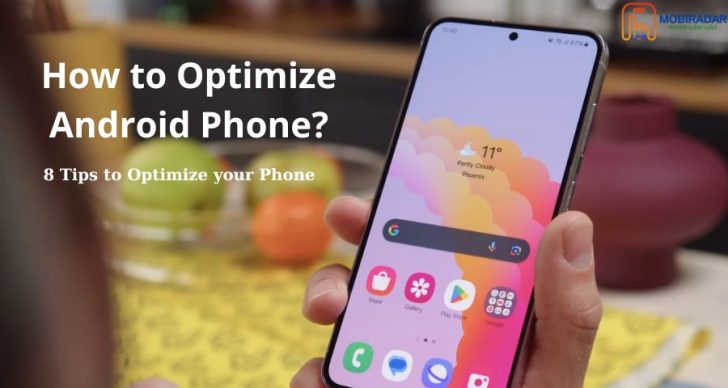



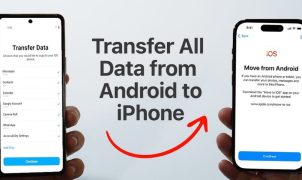




Leave a Reply