1. Understanding Battery Optimization
What is Battery Optimization?

Battery optimization refers to the various methods and practices used to extend the battery life of your mobile device. By managing how and when your device consumes power, you can ensure that it runs more efficiently and lasts longer between charges. This not only improves the performance of your device but also prolongs the overall lifespan of the battery.
Battery optimization impacts your device in several ways:
- Enhanced Performance: By reducing unnecessary power consumption, your device can operate more smoothly.
- Extended Battery Life: Proper optimization techniques help your battery last longer throughout the day, reducing the need for frequent charging.
- Prolonged Battery Health: Regular optimization can prevent the battery from deteriorating quickly, maintaining its capacity over time.
Common Factors Affecting Battery Life
Several factors can drain your device’s battery, including:
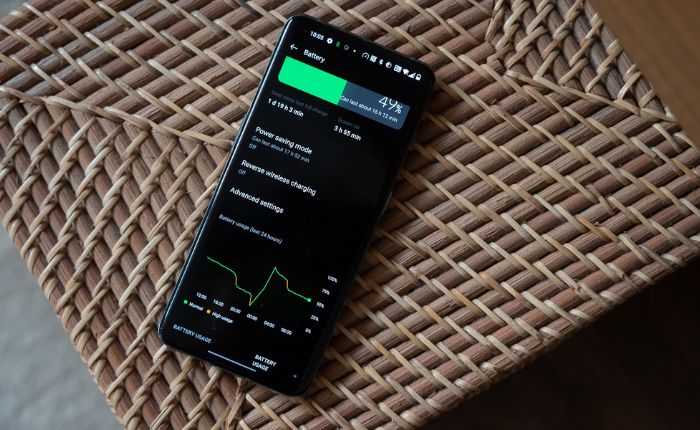
- Screen Brightness: High screen brightness levels can consume a significant amount of power. Reducing brightness or using auto-brightness settings can help save battery life.
- Background Apps: Apps running in the background continue to use power. Managing these apps can prevent unnecessary battery drain.
- Network Connections: Constant use of Wi-Fi, Bluetooth, and GPS can significantly impact battery life. Disabling these features when not in use can help conserve power.
- Push Notifications: Frequent notifications from apps can also drain the battery. Adjusting notification settings can reduce power consumption.
By understanding these factors, you can take steps to mitigate their impact and improve your device’s battery performance.
See more: Optimized Battery Charging on iPhone with Mobiradar
2. Built-in Battery Optimization Features
iOS Battery Optimization Features
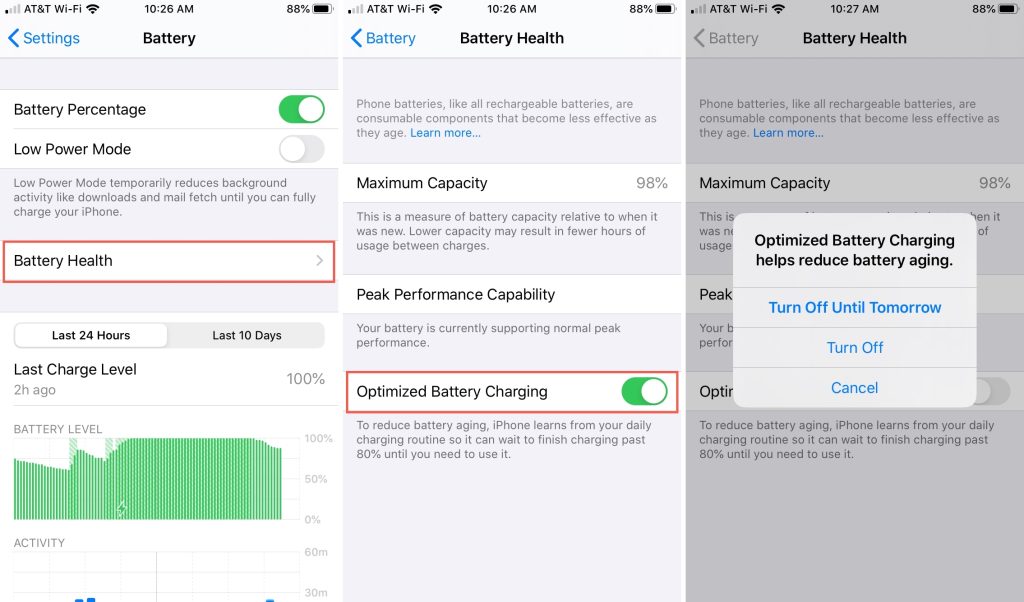
iOS devices come with several built-in features designed to help you manage and optimize battery usage:
- Low Power Mode: This feature reduces background activity, fetch frequency, and visual effects to extend battery life. You can enable Low Power Mode by going to Settings > Battery and toggling the switch.
- Battery Health: This tool provides insights into your battery’s health and performance. It can be accessed via Settings > Battery > Battery Health.
- App Management: iOS allows you to see which apps are consuming the most power and adjust their settings accordingly. Navigate to Settings > Battery to view detailed battery usage by app and make necessary adjustments.
These features make it easy to monitor and manage your battery usage, helping you get the most out of your device.
Android Battery Optimization Features
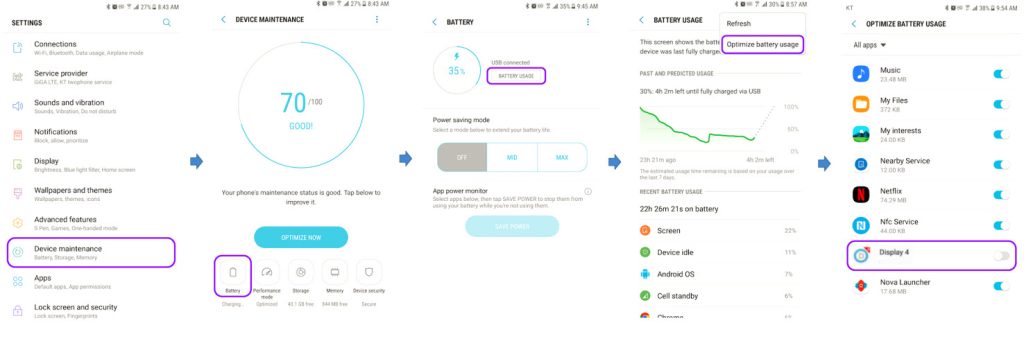
Android devices also offer a range of battery optimization features:
- Battery Saver Mode: This mode limits background activity and reduces performance to extend battery life. To enable it, go to Settings > Battery > Battery Saver and toggle the switch.
- Adaptive Battery: This feature uses machine learning to identify and limit power usage by rarely used apps. You can enable it under Settings > Battery > Adaptive Battery.
- Background Restrictions: Android allows you to restrict background activity for specific apps. Go to Settings > Apps & notifications > See all apps, select an app, and choose Battery > Background restriction.
3. Tips and Tricks for Better Battery Life
Screen and Display Adjustments
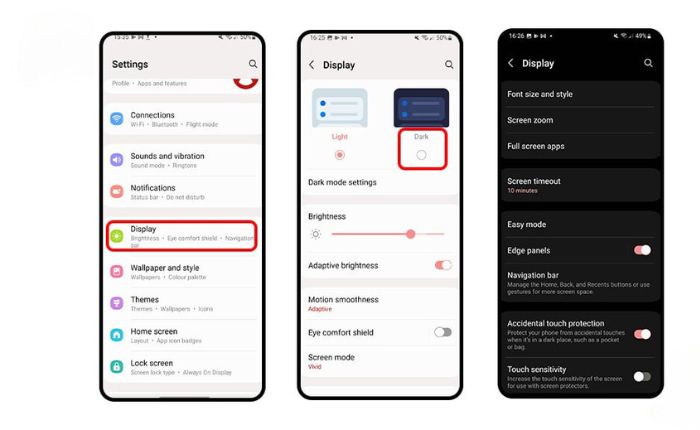
- Reduce Screen Brightness: One of the simplest ways to save battery life is by lowering your screen brightness. Go to your device’s settings and adjust the brightness slider to a comfortable but lower level.
- Use Dark Mode: If your device has an OLED screen, using dark mode can significantly save battery life because OLED screens consume less power displaying black pixels. You can enable dark mode in the display settings.
- Adjust Display Settings: Set your screen timeout to a shorter duration, such as 30 seconds, to ensure your screen isn’t longer than necessary. Additionally, reducing the refresh rate, if your device supports it, can help save power.
Managing Apps and Background Activity
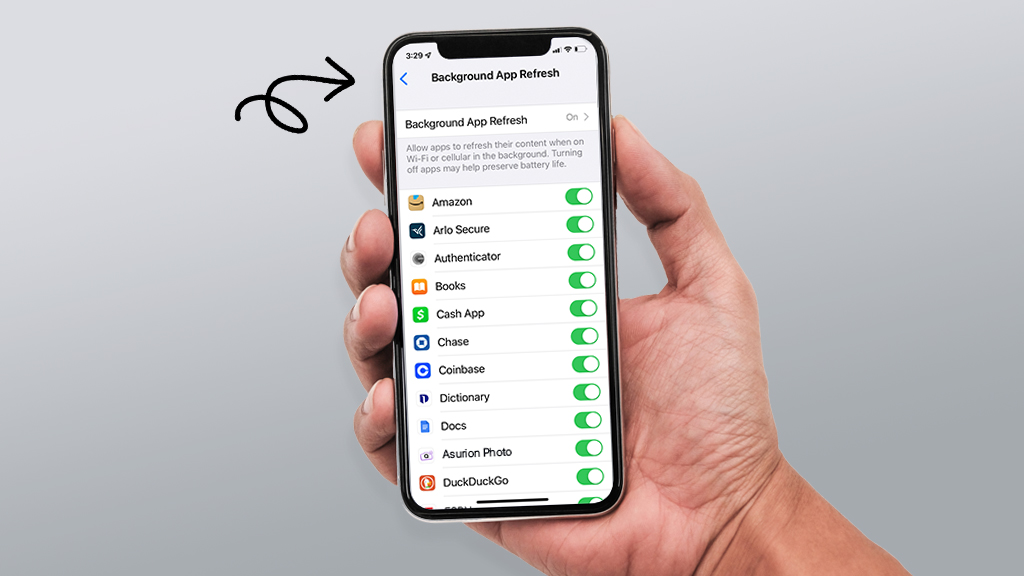
- Limit Background Activity: Many apps run in the background, consuming power. On Android, you can go to Settings > Apps & notifications > App info, select the app, and choose Battery > Background restriction to prevent this. On iOS, go to Settings > General > Background App Refresh and toggle off apps you don’t need running in the background.
- Identify Battery-Draining Apps: Regularly check which apps are using the most battery. Go to Settings > Battery on iOS or Android to see a breakdown of battery usage by app. Consider uninstalling or restricting apps that drain the most power.
Network and Connectivity Settings
- Manage Wi-Fi, Bluetooth, and GPS: Turn off Wi-Fi, Bluetooth, and GPS when you’re not using them. These features can be toggled off quickly from the control center or quick settings menu.
- Optimize Network Settings: Use Wi-Fi instead of cellular data whenever possible, as Wi-Fi typically uses less power. In areas with low signal strength, switch to airplane mode to prevent your phone from continuously searching for a signal, which drains the battery.
4. Advanced Battery Optimization Techniques
Calibrating Your Battery
- Explanation: Battery calibration helps your device accurately display the battery percentage, ensuring the readings are precise.
- Step-by-Step Guide:
- Use your device until the battery is completely drained and the device shuts down.
- Fully charge the battery without interruption until it reaches 100%.
- Restart your device and let it run down to zero again.
- Charge it back to 100% without any interruptions.
Using Battery Saving Modes
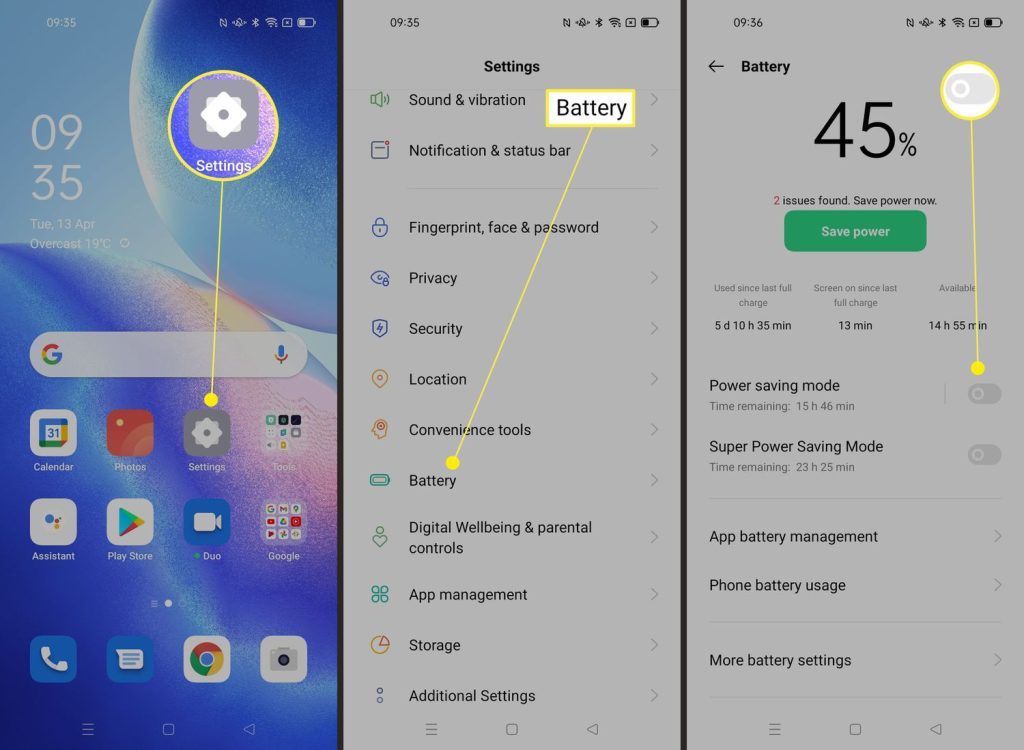
- Overview: Battery saving modes limit background processes, reduce performance, and turn off non-essential features to extend battery life.
- Tips on Usage: Enable battery saving modes when your battery is low or when you know you’ll need your device to last longer than usual. You can activate these modes in the battery settings on both iOS and Android devices.
Monitoring Battery Health
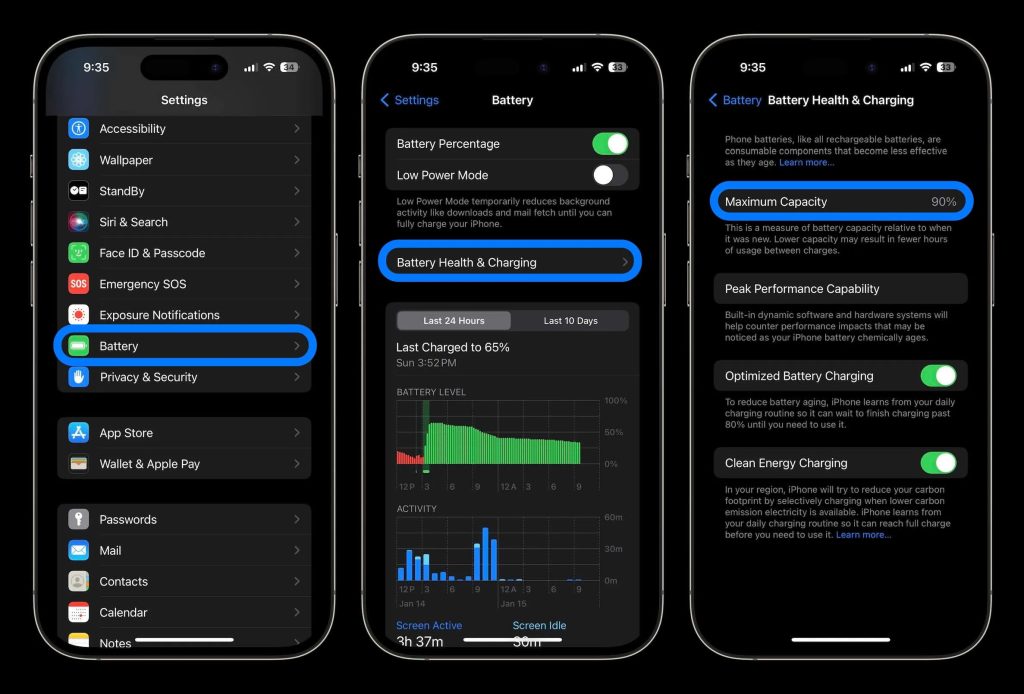
- Importance: Regularly checking your battery health helps you understand its condition and when it might be time for a replacement.
- Tools and Methods: On iOS, go to Settings > Battery > Battery Health to check the maximum capacity and peak performance capability. For Android, use third-party apps like AccuBattery to monitor your battery’s health and performance over time.
Conclusion
Optimizing your mobile device’s battery life is crucial for maintaining its performance and longevity. By implementing the tips and tools discussed in this guide, you can ensure your device runs efficiently and lasts longer between charges. Feel free to share your personal tips and experiences in the comments below, and let’s help each other make the most out of our mobile batteries!


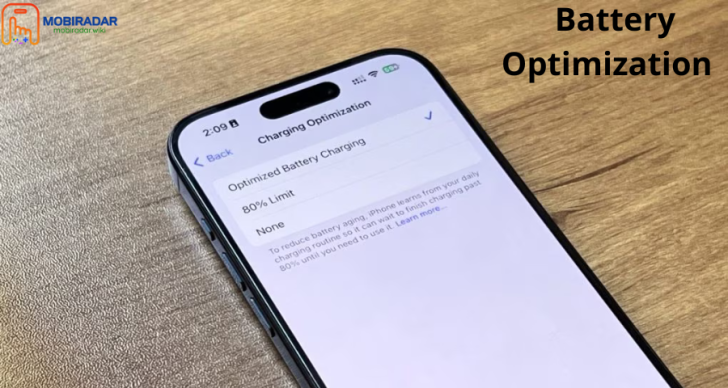



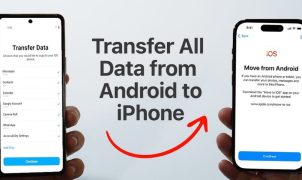




Leave a Reply