1. Understanding Phone Storage
Types of Phone Storage
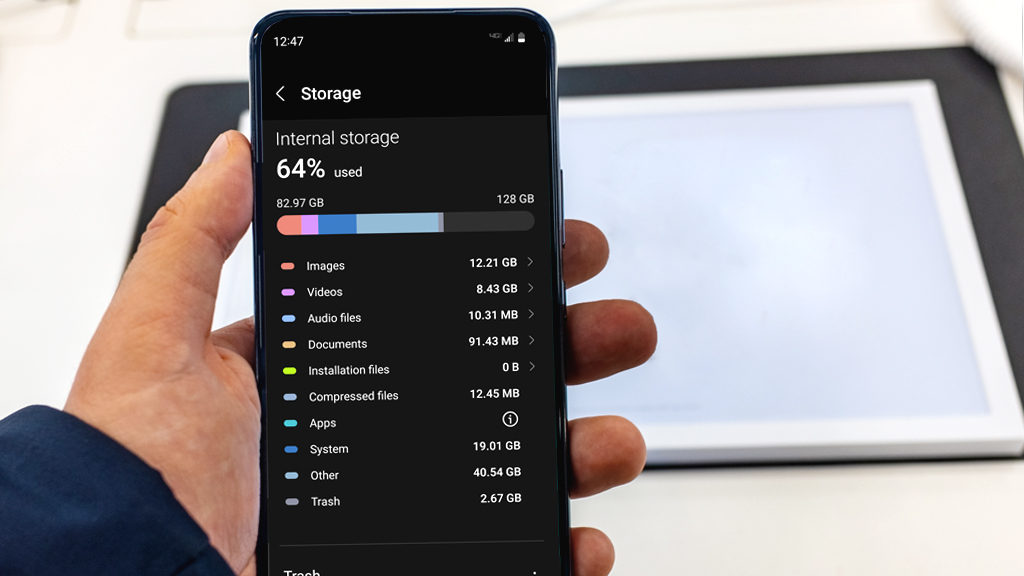
Your phone has two main types of storage: internal and external. Internal storage is built into the device and is used for the operating system, apps, and data. External storage typically refers to removable memory cards (SD cards) that you can add to your device to expand storage capacity. Additionally, memory is categorized into volatile (RAM) and non-volatile (internal storage and SD cards). Volatile memory temporarily holds data while your device is on, whereas non-volatile memory retains data even when the device is turned off.
Common Causes of Phone Storage Bloat
Several factors can quickly consume your phone’s storage space:
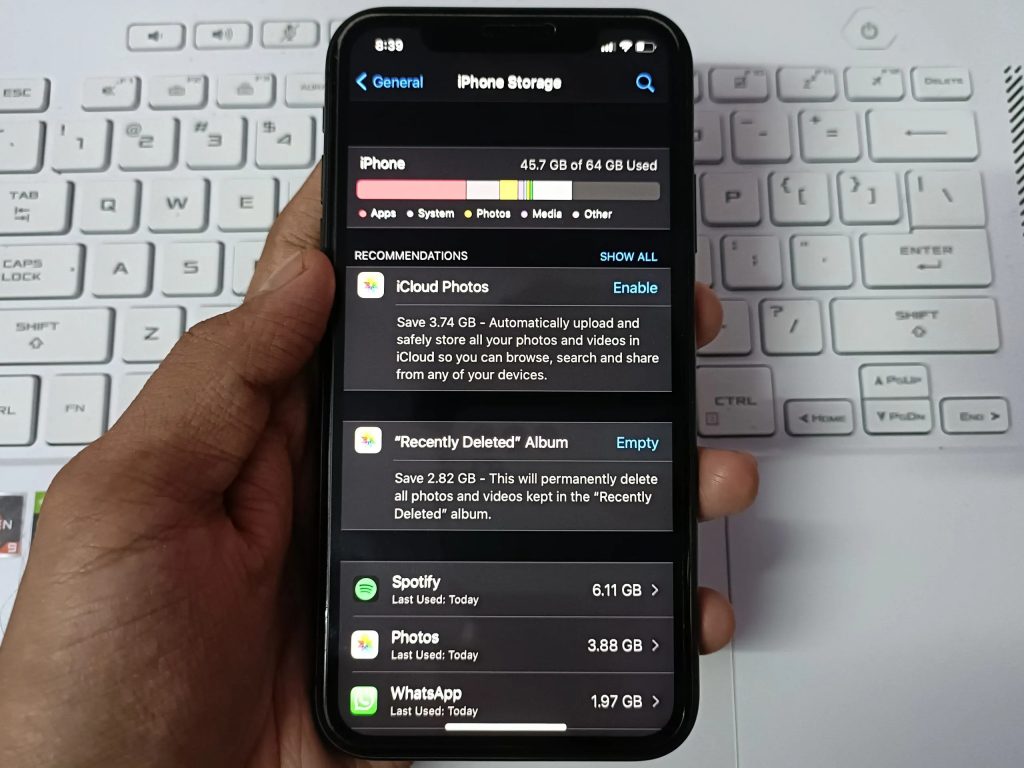
- Apps: Each app takes up space, and some require large amounts of data for updates and cached files.
- Photos and Videos: High-resolution images and videos can use up significant storage.
- Cache Files: Temporary files created by apps and web browsers can accumulate over time.
- Downloads: Files downloaded from the internet or received through messaging apps can take up a lot of space if not regularly managed.
2. Manual Phone Storage Cleanup Methods
Removing Unnecessary Apps
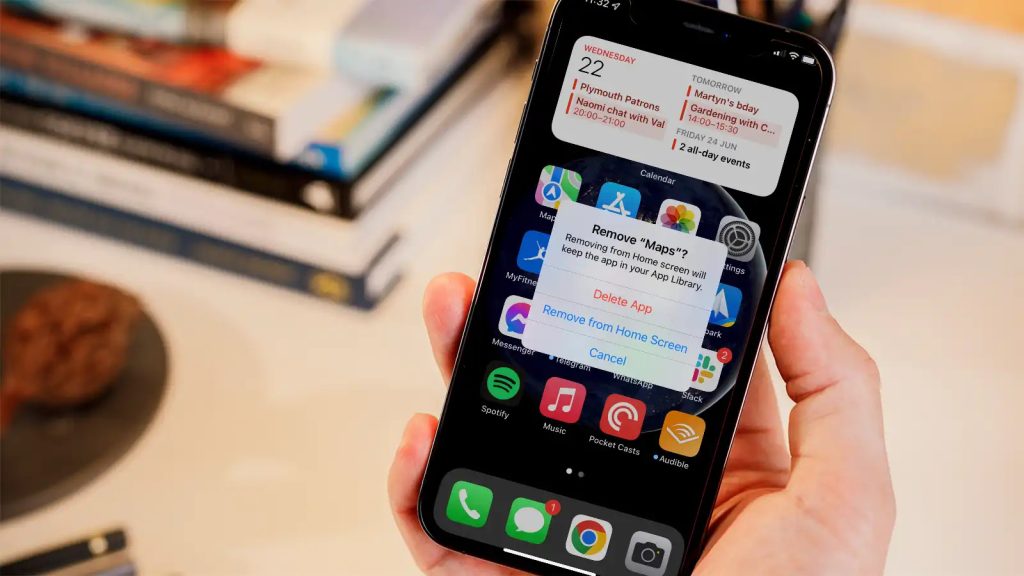
Here’s how to identify and uninstall apps you no longer use:
- Review Your Apps: Go to your phone’s settings and navigate to the “Apps” or “Applications” section.
- Identify Unused Apps: Look for apps you haven’t used in the past month.
- Uninstall: Tap on the app you want to remove and select “Uninstall.” Confirm the action if prompted.
Deleting Old Photos and Videos
Follow these tips to efficiently clean up your media files:
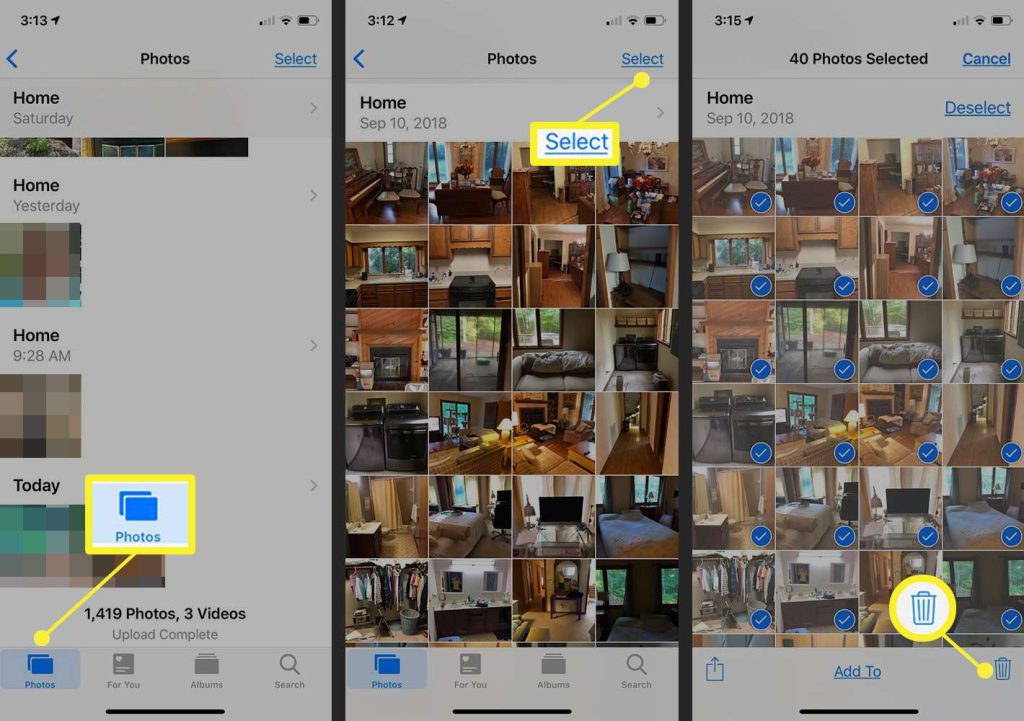
- Backup Important Files: Before deleting, ensure you have a backup. Use cloud services like Google Photos, iCloud, or an external hard drive.
- Review and Delete: Go through your photo and video gallery, and delete duplicates or media you no longer need.
- Use Cleanup Tools: Some phones have built-in tools to help you find and delete large files. Use these tools to speed up the process.
Clearing Cache and Temporary Files
Clearing cache can free up space and improve performance. Here’s how:
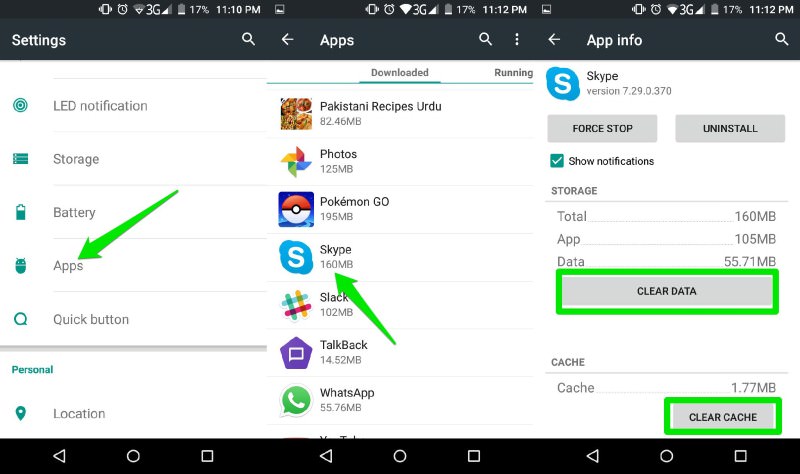
- App Cache:
- For Android: Go to “Settings” > “Storage” > “Cached data” and tap to clear.
- For iOS: Go to “Settings” > “Safari” > “Clear History and Website Data” for browser cache. For app-specific cache, you may need to reinstall the app.
- Browser Cache:
- Open your browser, go to settings, find “Privacy” or “History,” and select “Clear browsing data” or “Clear cache.”
Regularly clearing cache helps in freeing up space and can resolve minor performance issues.
3. Using Built-in Storage Management Tools
Android Storage Management Features
Android devices come equipped with built-in tools to help manage and free up storage space. Here’s how to use them:
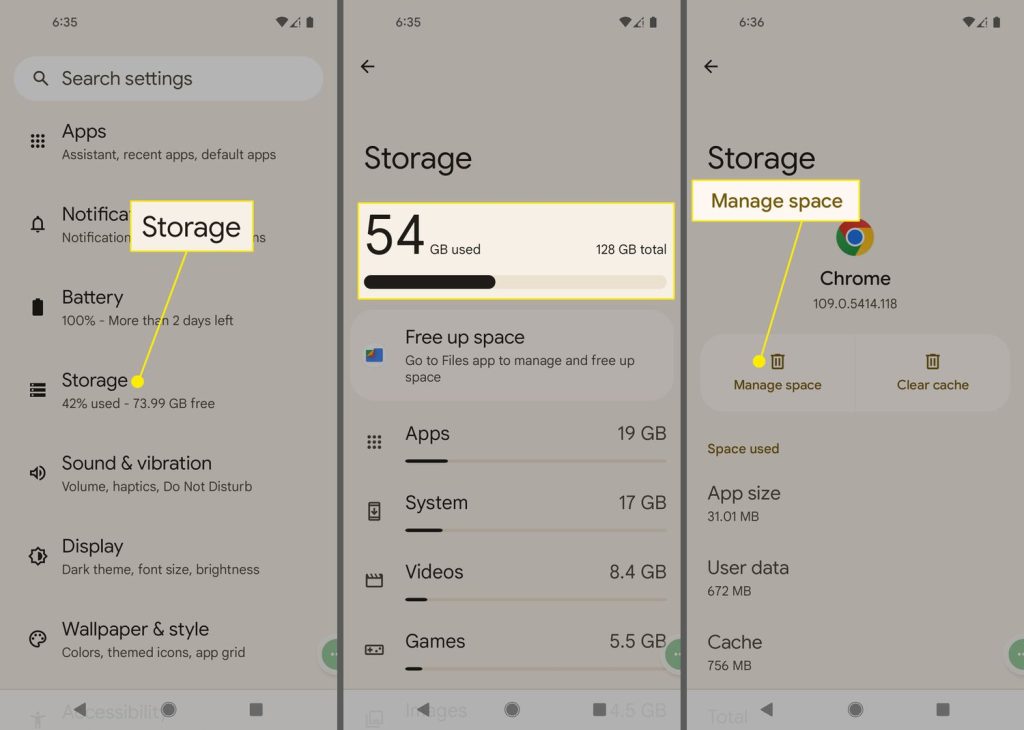
- Access Storage Settings:
- Open the “Settings” app on your Android device.
- Scroll down and tap on “Storage” or “Device Care” (depending on your device model).
- Free Up Space:
- Tap on “Free up space” or “Clean Now” This will give you suggestions on files and apps that can be safely removed.
- Review the suggestions and select the items you want to delete. Confirm the deletion.
- Manage Specific Categories:
- You can also manage specific categories such as apps, images, videos, and other files by tapping on them within the storage menu.
- Review and delete unnecessary items in each category to free up additional space.
These built-in tools provide a quick and efficient way to manage your device’s storage and ensure optimal performance.
iOS Storage Management Features
iOS devices also offer robust storage management tools to help keep your device running smoothly. Here’s how to use them:
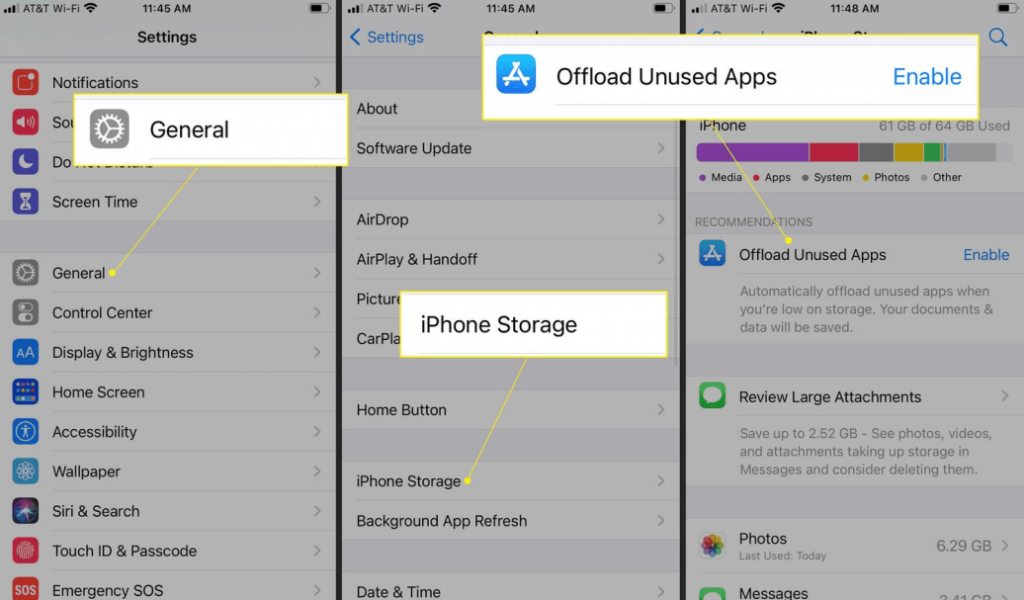
- Access Storage Settings:
- Open the “Settings” app on your iPhone or iPad.
- Tap on “General” and then select “iPhone Storage” or “iPad Storage.”
- Review Recommendations:
- iOS will provide recommendations for optimizing your storage, such as offloading unused apps, reviewing large attachments, and enabling iCloud Photo Library.
- Tap on each recommendation to review and apply the suggestions.
- Manage Specific Apps:
- Scroll through the list of apps to see how much space each one is using.
- Tap on an app to view more details and see options to offload or delete the app, or clear its data.
These tools make it easy to manage your storage and ensure your iOS device operates efficiently.
See more: TOP 7 BEST FREE PHONE CLEANER APPS FOR ANDROID IN 2024
4. Cloud Storage Solutions
Benefits of Cloud Storage
Cloud storage is an excellent way to free up space on your phone without permanently deleting important files. Here are some benefits:
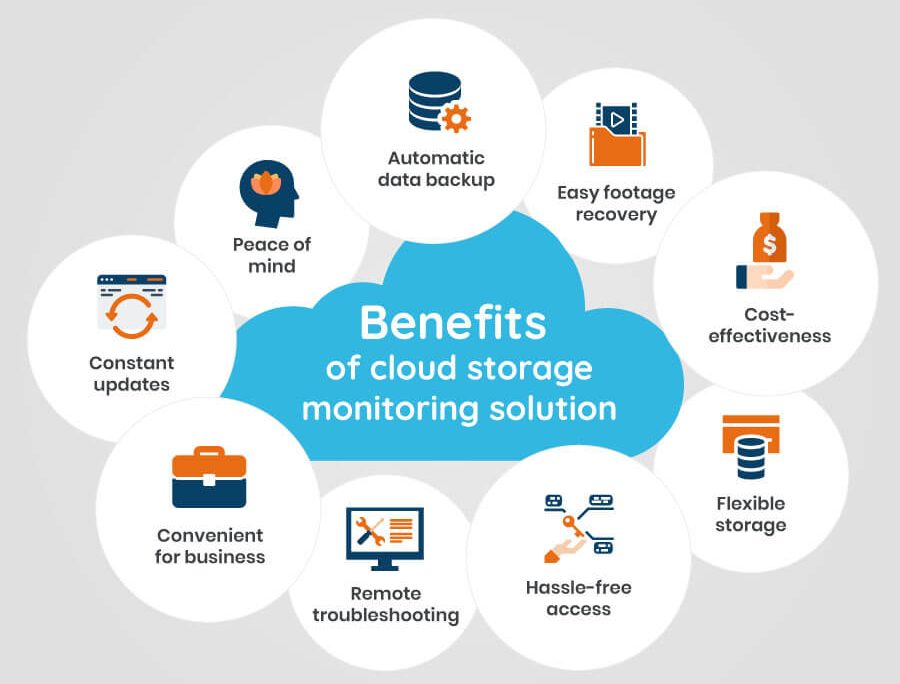
- Access Anywhere: Store your files in the cloud and access them from any device with an internet connection.
- Backup and Security: Protect your important data from loss by keeping it backed up in the cloud.
- Save Local Storage: Free up valuable space on your device by moving large files and media to the cloud.
Popular Cloud Phone Storage Services
Several cloud storage services can help you manage your phone’s storage more effectively:
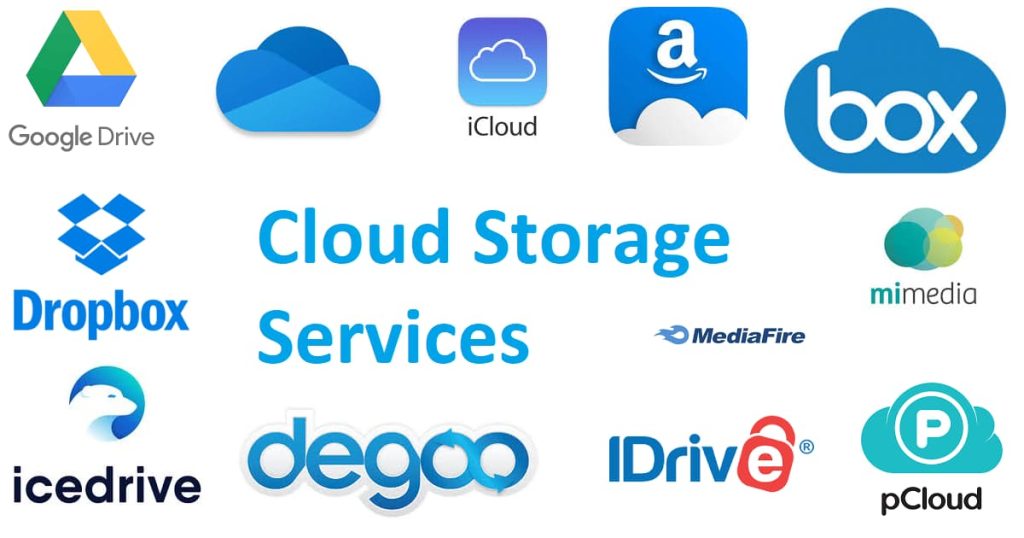
- Google Drive:
- Offers 15GB of free storage with additional paid plans available.
- Integrated with other Google services for easy access and file management.
- iCloud:
- Provides 5GB of free storage with options to purchase more.
- Seamlessly integrates with iOS devices for automatic backups and easy file access.
- Dropbox:
- Offers 2GB of free storage with paid plans for more space.
- Known for its user-friendly interface and cross-platform compatibility.
Tips for Managing Files in the Cloud:
- Organize Your Files: Create folders and subfolders to keep your files organized and easy to find.
- Regular Backups: Schedule regular backups of your important files to the cloud to ensure they are always up-to-date.
- Clear Local Copies: After uploading files to the cloud, delete local copies to free up space on your device.
Conclusion
Regularly cleaning up your phone’s storage is crucial for maintaining optimal performance and ensuring you have enough space for the files and apps that matter most to you. Using built-in tools, manual cleanup methods, and cloud storage solutions can help you efficiently manage your device’s storage. Don’t forget to share your own tips and experiences in the comments to help others keep their devices running smoothly.


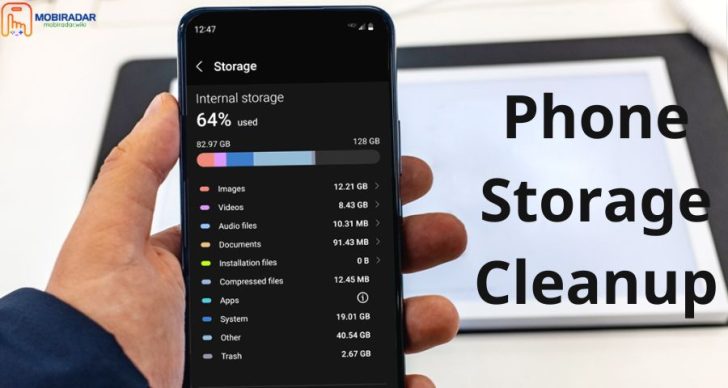



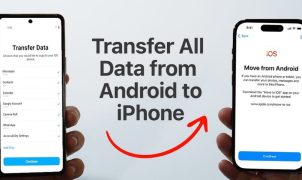




Leave a Reply