What is an iCloud Account?
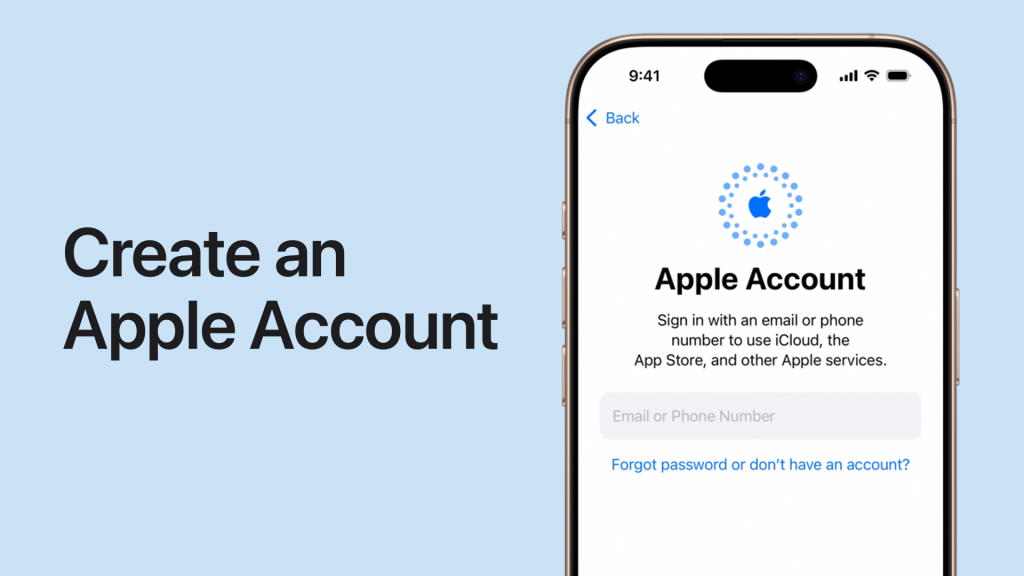
An iCloud account is linked to your Apple ID and enables you to store data such as photos, documents, and backups securely in the cloud. It also synchronizes information across your Apple devices for a seamless user experience.
How to Create iCloud Account During Device Setup
When setting up a new Apple device, you have the option to create an iCloud account:
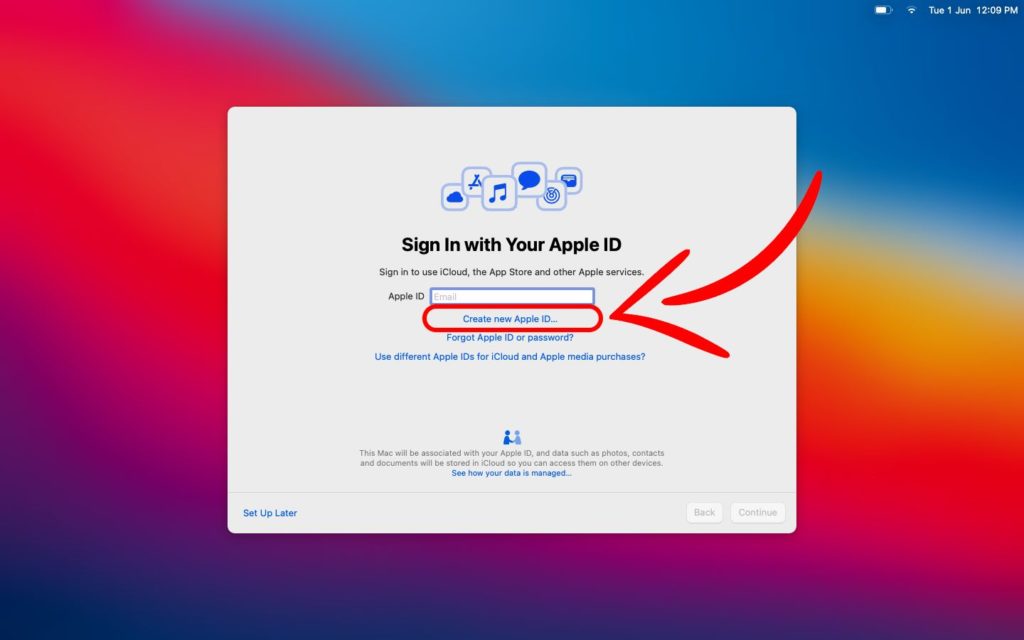
Steps for iPhone, iPad, and Mac:
- Choose Language and Region: Follow the on-screen instructions for initial setup.
- Connect to Wi-Fi: Ensure your device is online to proceed.
- Select Apple ID Option: When prompted, choose “Create a new Apple ID.”
- Input Details: Enter your name, birthdate, and an email address or select “Create iCloud Email” to generate a new iCloud address.
- Set a Secure Password: Choose a password that meets Apple’s security standards.
- Verify Your Account: Provide a phone number and enter the verification code sent to your device.
- Agree to Terms: Review and accept Apple’s terms and conditions.
Tip: You can also create a child-specific iCloud account during this process.
How to Create an iCloud Account Post-Setup
If your Apple device is already set up, follow these steps:
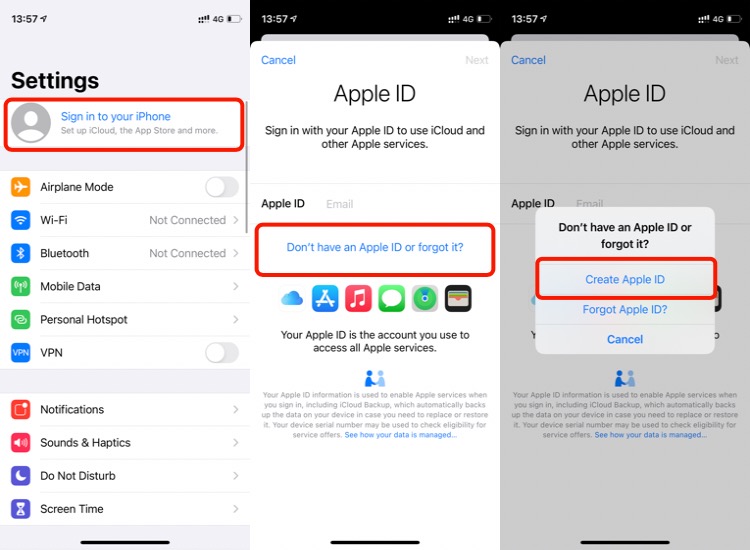
On iPhone or iPad:
- Go to Settings.
- Tap Sign in to your iPhone/iPad at the top.
- Select Don’t have an Apple ID? Create one.
- Enter your personal details, choose an iCloud email, and follow the verification process.
On Mac:
- Open System Settings and navigate to the Apple ID section.
- Click Create Apple ID and fill in your details.
- Verify your email and phone number to complete the setup.
How to Create an iCloud Account via Apple’s Website
You can create an iCloud account online by visiting appleid.apple.com:
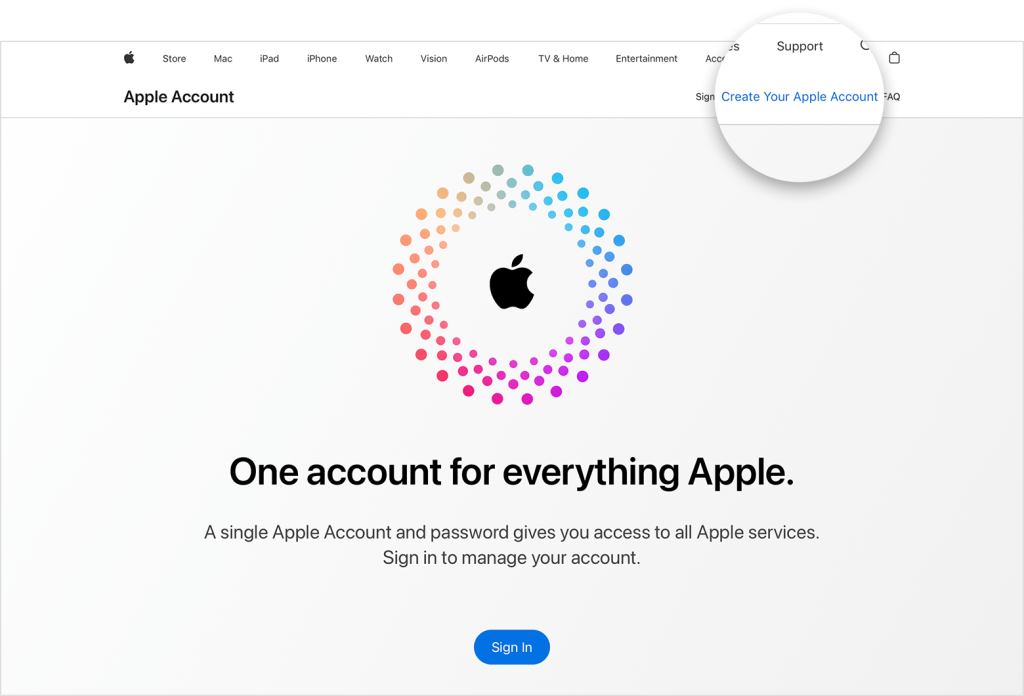
- Click Create Your Apple ID on the homepage.
- Fill in your name, birthdate, and a third-party email address (i.e., Gmail or Yahoo).
- Set a password and verify your phone number.
- Complete the verification process via email and phone.
Note: This method does not allow creating a new iCloud email.
Customizing Settings After Account Creation
After creating your iCloud account, you can customize these settings:
- iCloud Sync: Enable data synchronization for photos, contacts, and more.
- Dark Mode: Choose between light and dark themes for your device.
- Location Services: Turn on location sharing for apps like Find My iPhone.
Why Should You Create an iCloud Account?
- Secure Backup: Store photos, files, and device backups in iCloud.
- Seamless Sync: Access your data across all Apple devices.
- Apple Services Access: Use your account for the App Store, FaceTime, and iMessage.
Conclusion
Creating an iCloud account is quick and essential for getting the most out of your Apple devices. Whether during device setup, post-setup, or through the Apple website, you can easily create an iCloud account tailored to your needs. Once set up, you’ll enjoy seamless access to Apple’s ecosystem and features, enhancing your digital experience.
See more: How to Clear Cache on iPhone
FAQs
1. Can I create an iCloud account without an Apple device?
Yes, you can create an Apple ID via appleid.apple.com, but you won’t be able to generate an iCloud email through this method.
2. How many iCloud accounts can I create on one device?
You can create up to three iCloud accounts on a single Apple device.
3. Is it free to create an iCloud account?
Yes, creating an iCloud account is free, but additional iCloud storage beyond the free 5GB limit may require a subscription.
4. What should I do if I forget my Apple ID password?
You can reset your password by selecting Forgot Apple ID or password on the login page.


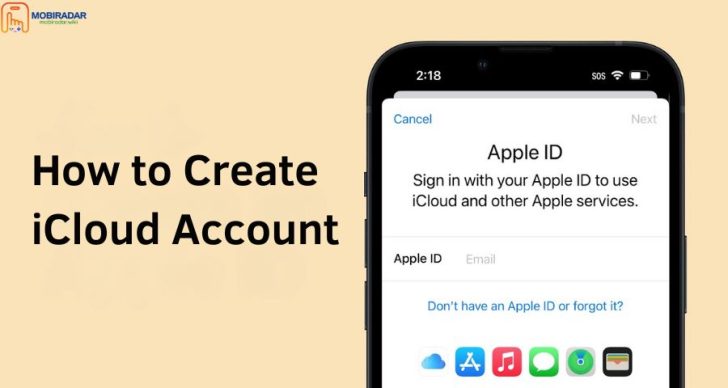



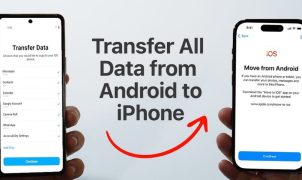




Leave a Reply