1. What Are Cleaning Phone Apps?
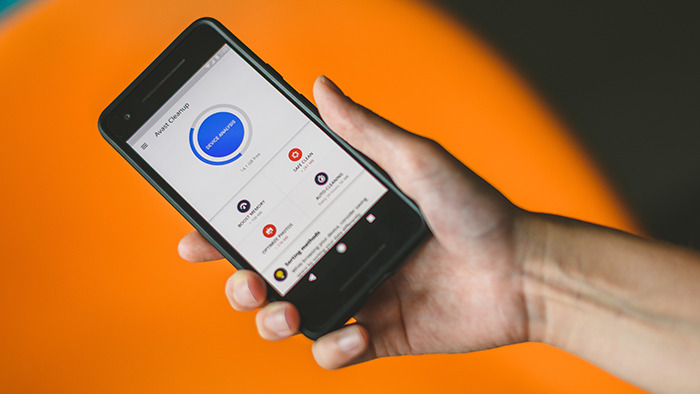
Cleaning phone apps are specialized applications designed to help maintain your smartphone’s performance by removing junk files, clearing cache, and optimizing various processes. These apps scan your device to identify and delete unnecessary files that accumulate over time, such as temporary files, app caches, and residual files from uninstalled apps. By regularly using cleaning apps, you can keep your phone running at its best, ensuring it remains responsive and has enough storage space for new apps and files.
2. Benefits of Using Cleaning Phone Apps
Enhanced Performance
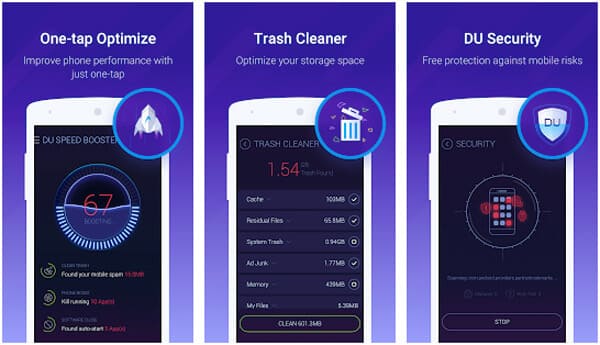
Cleaning apps can significantly speed up your device. Over time, as you install and use apps, your phone accumulates cache files and other temporary data that can slow down its performance. By removing these files, cleaning apps help free up system resources, resulting in faster load times, smoother operation, and a more responsive user experience. For example, after running a cleaning app, you might notice that apps open quicker, the interface feels snappier, and overall, your phone operates more efficiently.
Increased Storage Space
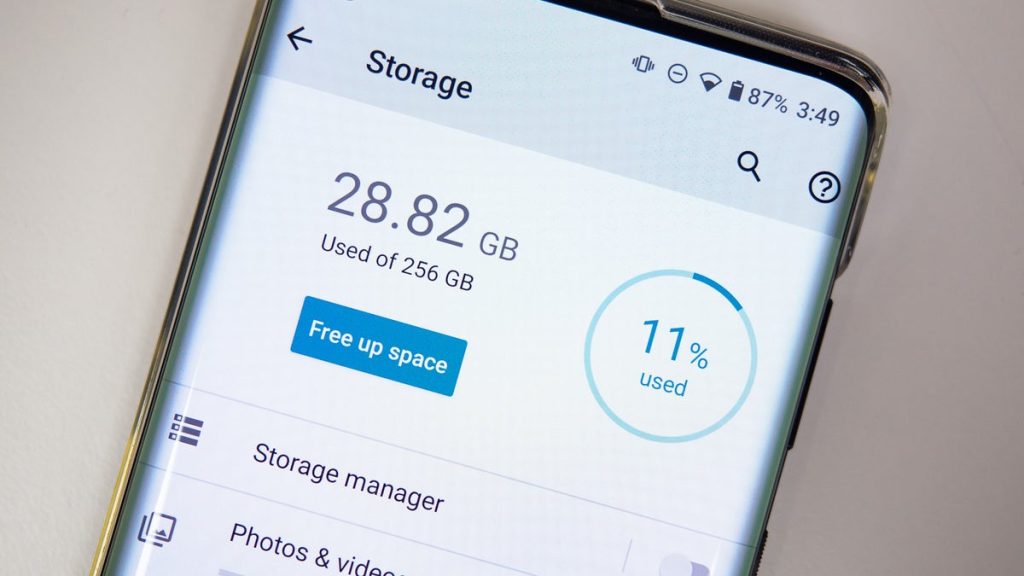
Another significant benefit of cleaning phone apps is the increased storage space they provide. Unnecessary files and cache data can take up a substantial amount of storage on your device, limiting your ability to download new apps, save photos, or store other important data. Cleaning apps help by identifying and deleting these files, freeing up valuable space on your phone. This means you can install more apps, take more pictures, and store more videos without constantly worrying about running out of storage.
Improved Battery Life

Cleaning apps also contribute to improved battery life by optimizing background processes and eliminating unnecessary tasks that consume power. When your phone is cluttered with junk files and redundant processes, it has to work harder, which can drain the battery faster. By using cleaning apps, you can ensure that only essential processes are running, thereby extending your phone’s battery life. Additionally, these apps often come with features that allow you to monitor and manage power-hungry apps, providing tips on how to maintain battery health through regular cleaning and optimization.
By following these steps and incorporating cleaning phone apps into your regular device maintenance routine, you can ensure that your smartphone remains in top condition, providing you with a seamless and enjoyable user experience.
3. Top Cleaning Phone Apps
App Reviews
To help you find the best cleaning phone app for your needs, we’ve reviewed some of the most popular options available today. Here’s a closer look at three top-rated apps:
CCleaner
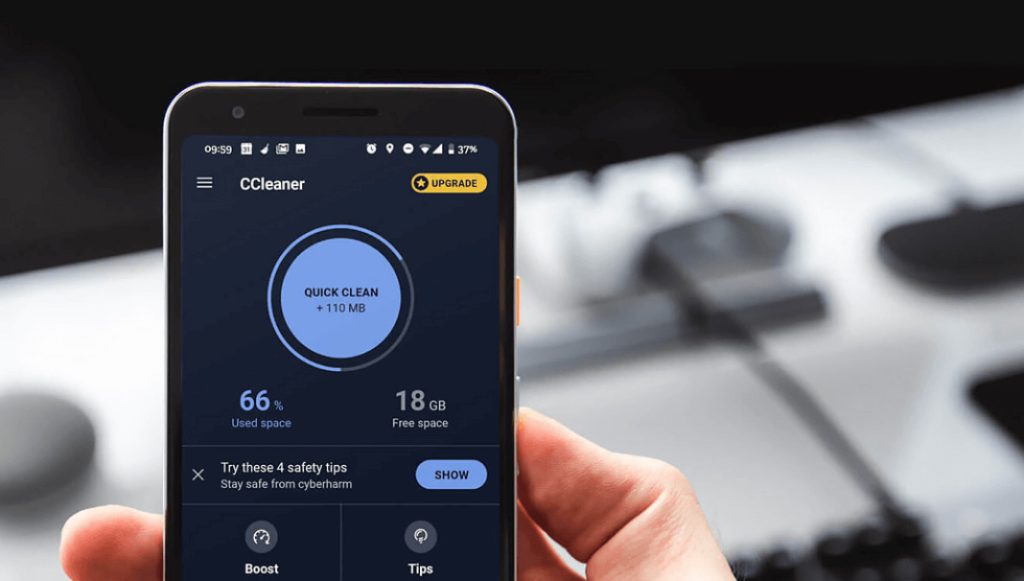
- Key Features: CCleaner offers a simple, user-friendly interface with powerful cleaning capabilities. It can clear cache, remove junk files, and optimize your device’s performance. It also includes a feature to monitor system performance and manage installed apps.
- Pros: Easy to use, comprehensive cleaning tools, and additional performance monitoring features.
- Cons: Some advanced features require a paid subscription.
Clean Master
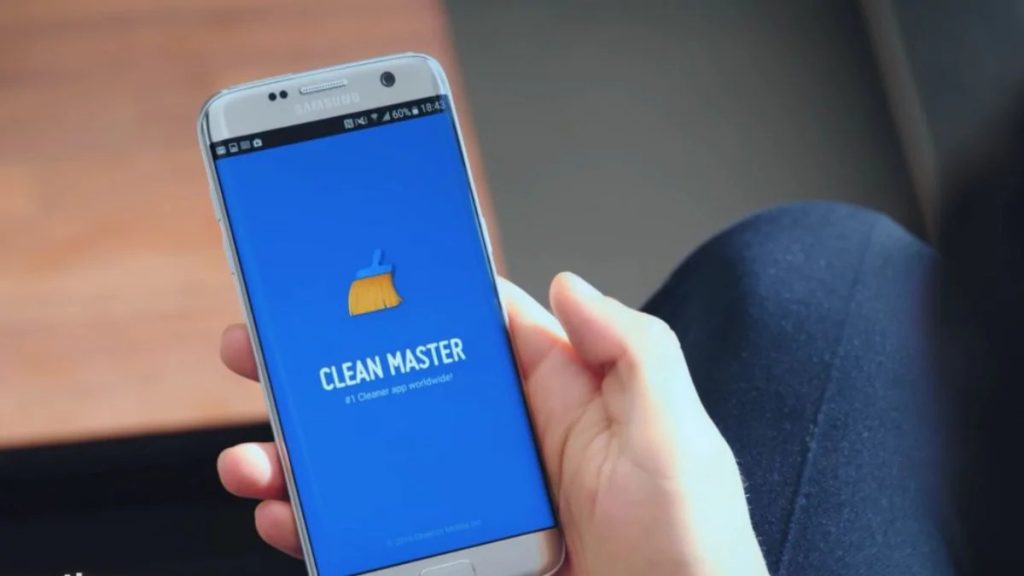
- Key Features: Clean Master is well-known for its efficient cleaning capabilities. It can clean cache, junk files, and residual files from uninstalled apps. It also offers additional tools like antivirus protection and battery saver.
- Pros: Multifunctional with cleaning, security, and battery-saving features.
- Cons: Contains ads, and some features are locked behind a premium version.
Files by Google
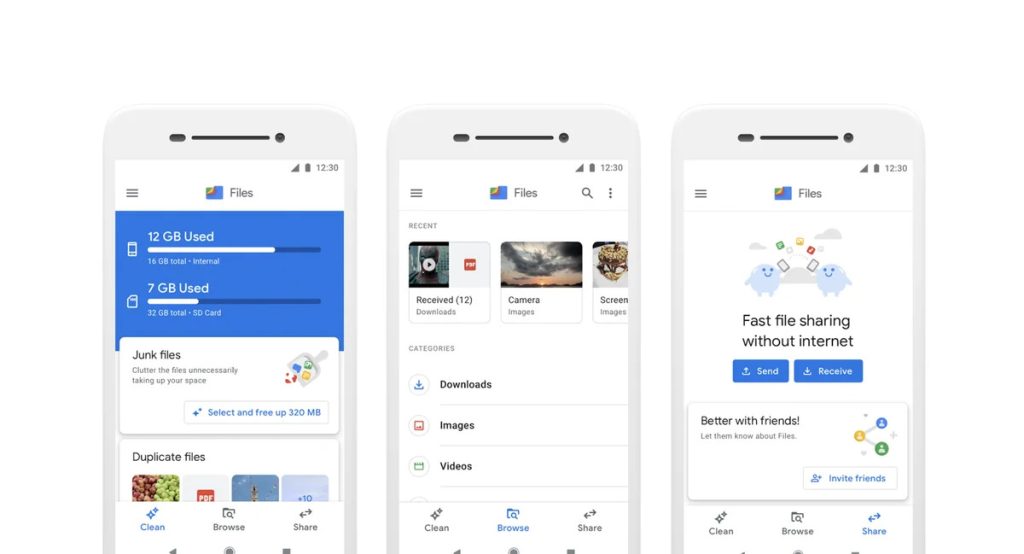
- Key Features: Files by Google focuses on simplicity and efficiency. It helps you clean up your device by identifying and removing duplicate files, large files, and unused apps. It also offers file management and sharing capabilities.
- Pros: Free, no ads, intuitive interface, and effective cleaning features.
- Cons: Lacks some advanced cleaning features found in other apps.
How to Choose the Right App
Selecting the best cleaning app depends on your specific needs and preferences. Here are some tips to help you choose:
- User Interface: Look for an app with a clean, easy-to-navigate interface that you feel comfortable using.
- Features: Consider what features are most important to you. Do you need comprehensive cleaning tools, or are basic cleaning and file management enough?
- Reviews and Ratings: Check user reviews and ratings on the Google Play Store or other app stores to see what other users think about the app’s performance and reliability.
- Free vs. Paid: Decide if you’re willing to pay for advanced features, or if a free app meets your needs.
See more: Top 5 Free Antivirus Apps in 2024 – Free App for Your Phone
4. How to Use Cleaning Phone Apps Effectively
Installation and Setup
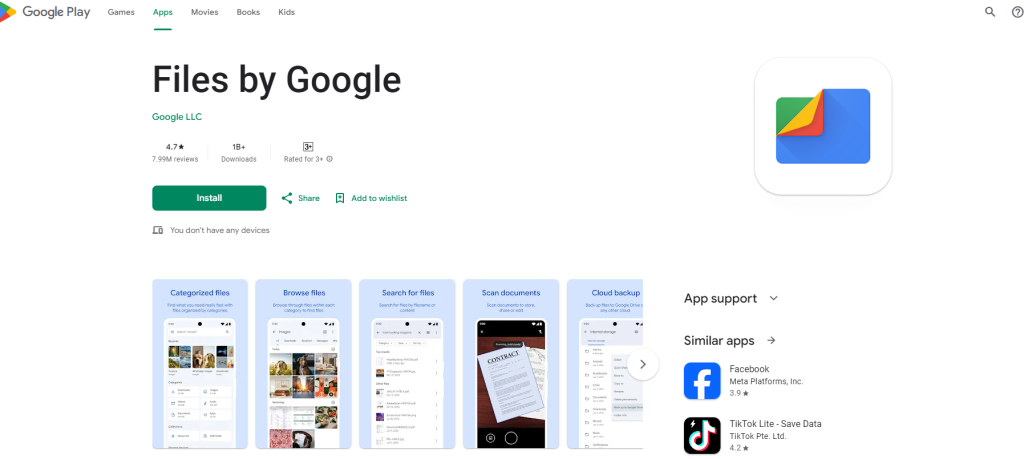
Getting started with a cleaning phone app is easy. Here’s a step-by-step guide:
Download and Install: Go to the Google Play Store and search for the cleaning app you’ve chosen. Tap “Install” to download and install the app on your device.
Initial Setup: Open the app once installed. You may need to grant certain permissions for the app to access and clean your device’s storage. Follow the on-screen instructions to complete the setup.
Running a Scan
Once the app is set up, you can run a scan to detect junk files and cache:
Open the App: Launch the cleaning app from your home screen or app drawer.
Run a Scan: Look for a “Scan” or “Analyze” button within the app and tap it. The app will begin scanning your device for unnecessary files.
Review Scan Results: After the scan, the app will display a summary of the junk files and cache it has found. Review these results to understand what’s taking up space on your device.
Clearing Cache and Junk Files
After reviewing the scan results, you can proceed to clear the identified files:
Select Files to Clean: Most apps will allow you to select specific files or categories of files to clean. Choose the ones you want to remove.
Clear Files: Tap the “Clean” or “Delete” button to remove the selected files from your device.
Schedule Regular Clean-ups: Many cleaning apps offer a scheduling feature. Set up regular clean-ups (e.g., weekly or monthly) to ensure your device stays clutter-free and runs smoothly.
By following these steps and incorporating a cleaning phone app into your regular maintenance routine, you can keep your Android device performing at its best, with plenty of storage space and optimal battery life.
5. Additional Tips for Maintaining a Clean Phone
Regular Updates
Keeping your cleaning app and other apps updated is crucial for maintaining your phone’s performance and security. Here’s why:
Improved Performance: Updates often come with performance enhancements and bug fixes. By updating your apps regularly, you ensure they run smoothly and efficiently.
Enhanced Security: Developers frequently release updates to patch security vulnerabilities. Keeping your apps up to date protects your device from potential threats.
New Features: Updates can also bring new features and improvements. Staying current ensures you have access to the latest tools and functionalities.
How to Update Your Apps:
Google Play Store: Open the Google Play Store, tap the menu icon (three horizontal lines), and select “My apps & games” From there, you can see which apps have updates available and update them individually or all at once.
Automatic Updates: Enable automatic updates to ensure your apps are always up to date without manual intervention. Go to Google Play Store settings and select “Auto-update apps.”
Managing App Permissions
Reviewing and managing app permissions is essential for both performance and privacy. Here’s how to do it effectively:
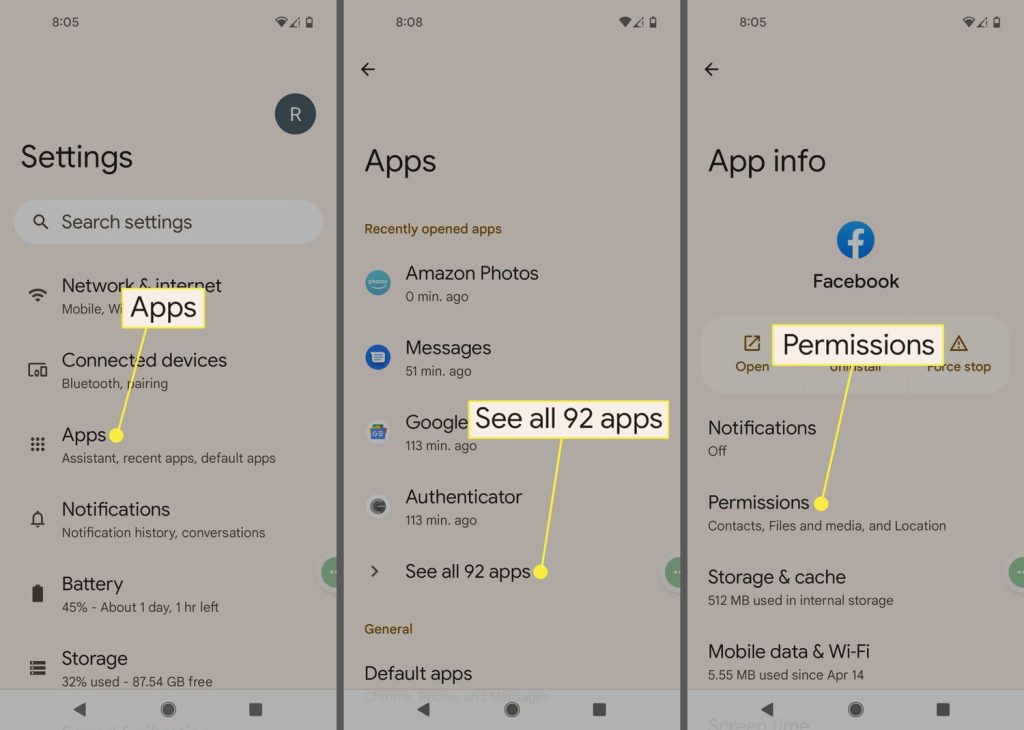
Review Permissions: Go to Settings > Apps > [App Name] > Permissions. Here you can see what permissions each app has and decide if they are necessary.
Revoke Unnecessary Permissions: If an app has permissions that it doesn’t need to function properly, revoke them. This helps prevent unnecessary background activity that can slow down your device and drain the battery.
Privacy Considerations: Reducing the number of permissions also enhances your privacy. For example, if a simple game asks for access to your contacts or location, consider whether that’s really necessary.
Impact on Performance and Privacy:
Performance: By limiting permissions, you reduce the background processes running on your phone, which can improve overall performance and extend battery life.
Privacy: Fewer permissions mean less data access, which helps protect your personal information from being misused.
Uninstalling Unnecessary Apps
Regularly reviewing and uninstalling apps you no longer use is vital for keeping your device clutter-free. Here’s a guide on how to do it:

Identify Unused Apps: Periodically go through your app list and identify apps you haven’t used in a while. These could be games, utility apps, or any other software that is no longer relevant.
Uninstall Apps:
Using the Home Screen: Long-press the app icon and select “Uninstall”
Using Settings: Go to Settings > Apps, select the app you want to uninstall, and tap “Uninstall”
Benefits: Removing unused apps frees up storage space, reduces clutter, and can significantly improve your device’s performance. It also simplifies finding and managing the apps you do use.
Conclusion
Cleaning phone apps are vital for maintaining your Android device’s performance and longevity. Regularly using these apps removes junk files, clears cache, and optimizes performance. Keeping your apps updated ensures smooth operation and security. Managing app permissions and uninstalling unused apps improves performance and frees up space. By following these steps, you can keep your device fast, efficient, and secure. Share your experiences or ask questions in the comments below!


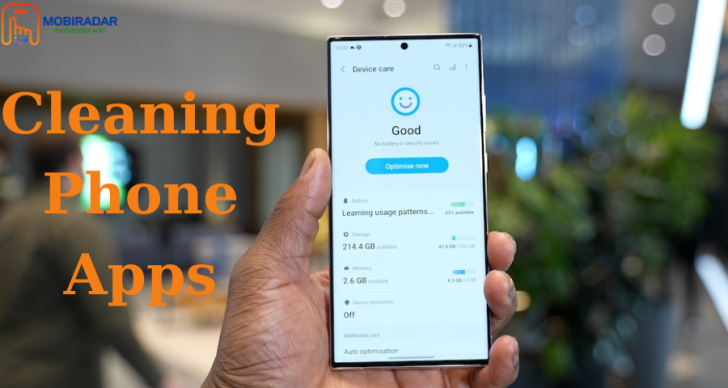



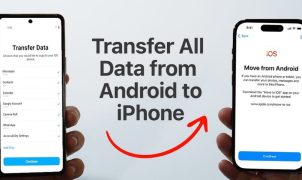




Leave a Reply