1. Why Delete Browser History on Android?
Delete Browser History on Android serves several crucial purposes:
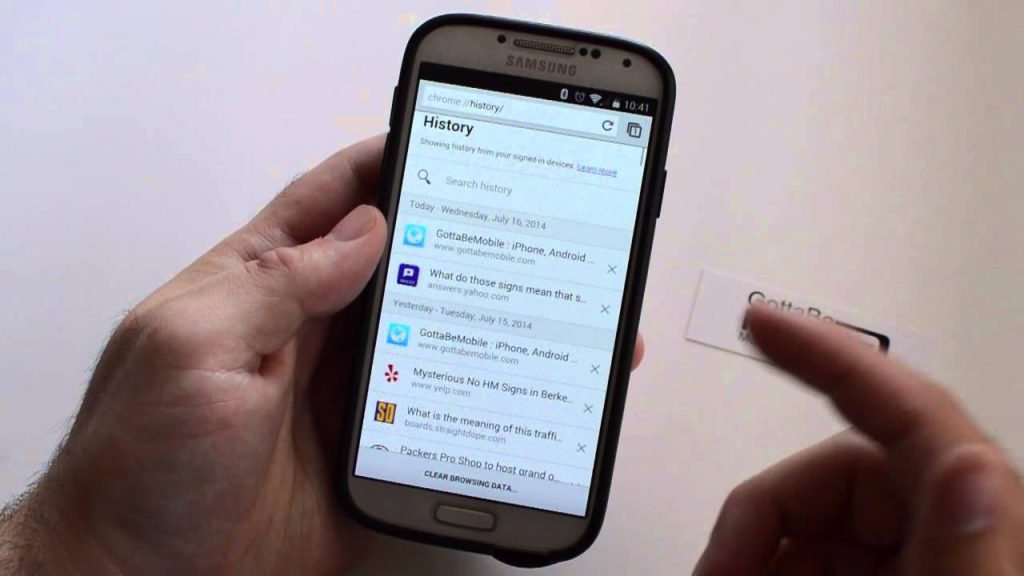
- Privacy Protection: Deleting history prevents unauthorized individuals from accessing your browsing habits, safeguarding your personal data and online activities.
- Enhanced Security: Erasing history helps shield sensitive information, such as login credentials and financial details, from potential threats like hacking and identity theft.
- Optimized Device Performance: By removing accumulated browsing data, you not only free up storage space but also contribute to smoother device operation and improved speed.
2. How to Delete Browser History on Android
Let’s delve into the steps for clearing your browsing history using the Chrome browser:
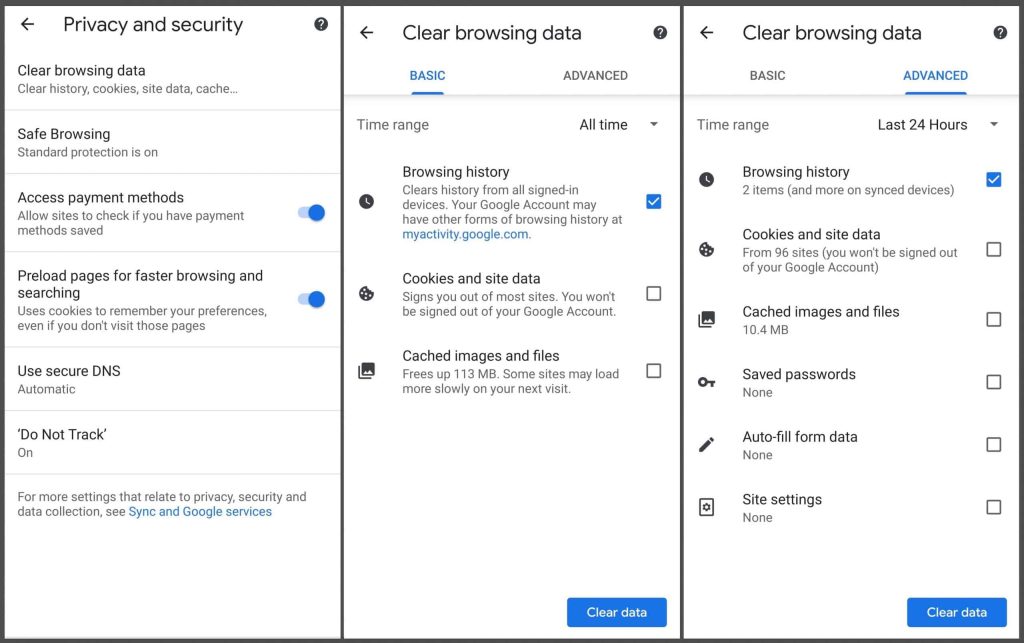
- Open the Chrome browser app on your Android device.
- Tap on the three-dot menu icon located at the top-right corner of the screen.
- Select “History” from the menu options.
- Tap on “Clear browsing data” at the bottom of the screen.
- Choose the data you want to delete, such as browsing history, cookies, cached images, and files.
- Select the time range for which you want to clear the data (e.g., last hour, last day, last week, all time).
- Finally, tap on “Clear data” to confirm and complete the process.
3. Additional Privacy Settings
Incognito Mode
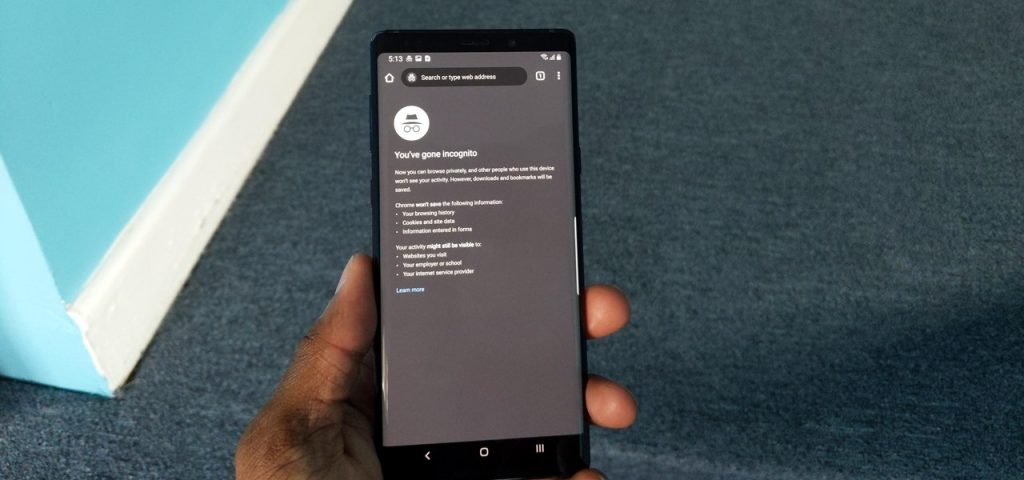
Incognito mode, also known as private browsing, offers a secure way to browse the internet without leaving traces of your activity on your device. When you use this mode, your browsing history, cookies, and other data are not saved. This is particularly useful for sensitive searches, such as medical or financial inquiries, where you may not want the information to be stored on your device.
Browser Settings
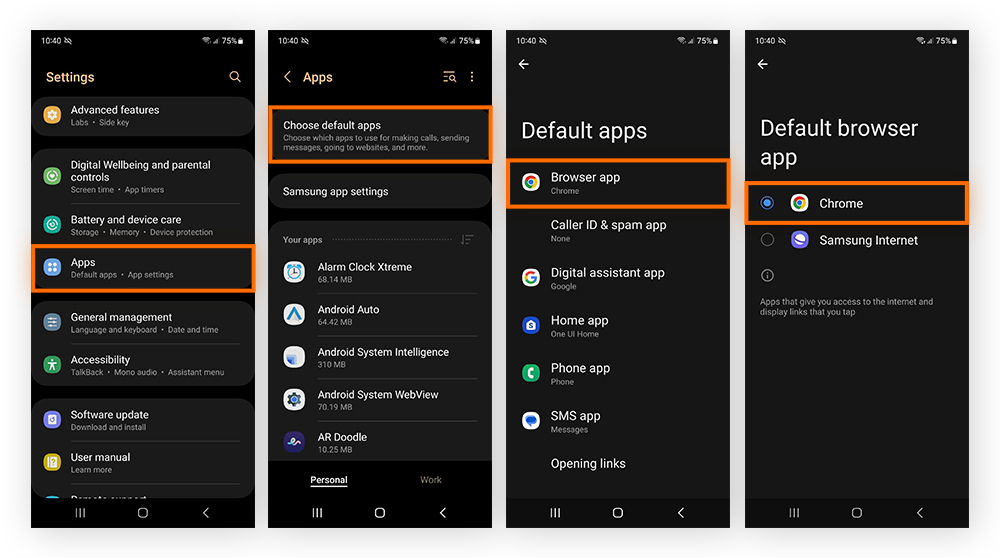
Most modern browsers offer a range of privacy settings that users can customize according to their preferences. These settings may include options to disable autofill, block cookies from third-party websites, or enable the “Do Not Track” feature, which requests that websites refrain from tracking your browsing behavior for advertising purposes. By exploring and adjusting these settings, users can enhance their privacy and security while browsing the web.
4. Automating History Deletion
Using Third-Party Apps
Several third-party apps are available on the Google Play Store that specialize in automating the deletion of browsing history and other sensitive data. Examples include Privacy Browser and History Eraser, which offer features like scheduled history deletion and customizable data clearing options. These apps provide an additional layer of privacy protection for users who want to ensure that their browsing activity is regularly cleared from their device.
Setting Automatic Clearing
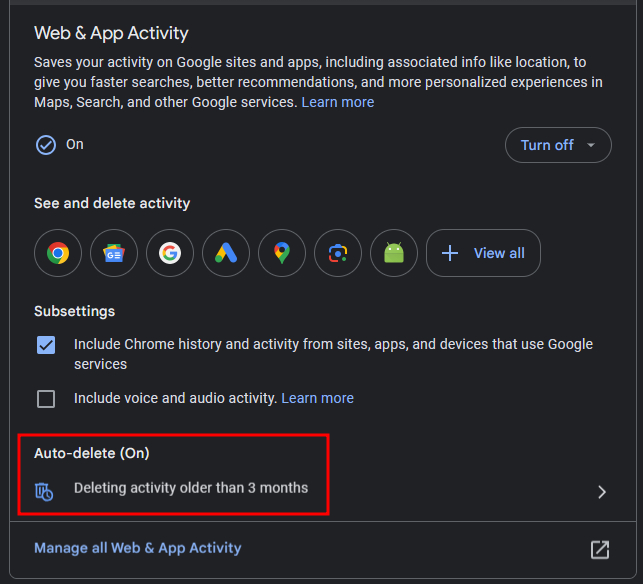
Users can configure their browser settings or third-party apps to automatically clear their browsing history at specified intervals. This can be particularly convenient for individuals who want to maintain their privacy without having to manually delete their history each time. By setting up automatic clearing, users can ensure that their browsing data is regularly and consistently removed from their device, reducing the risk of unauthorized access to their personal information.
Conclusion
Deleting your browser history is like tidying up after yourself on the internet. It’s essential for keeping your personal info safe and your browsing experience secure on your Android device. Remember to follow the steps we’ve outlined to clear your browsing history effectively. By doing so, you’re taking an important step in protecting your privacy online. If you have any questions or want to share your thoughts, feel free to drop a comment below. Your input could help others stay safe while browsing the web.


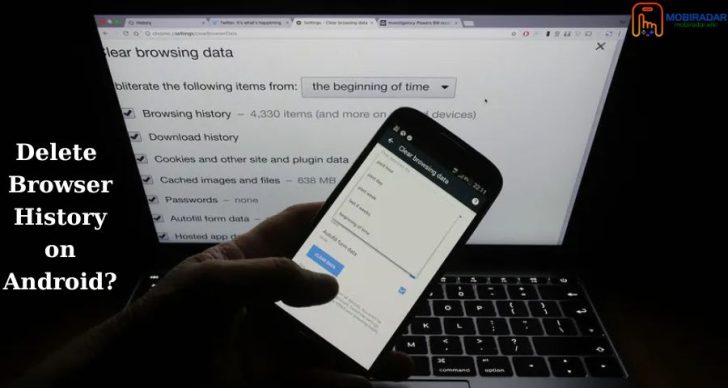



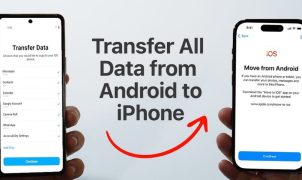




Leave a Reply