1. Understanding Mobile WiFi Speed
What is mobile WiFi speed?
Mobile WiFi speed refers to how quickly data can be transferred between your mobile device and the Internet via a wireless connection. Key terms to understand include:

- Bandwidth: The maximum amount of data that can be transferred in a given time, usually measured in Mbps (megabits per second).
- Latency: The delay before a transfer of data begins following an instruction, often referred to as “ping”.
- Signal Strength: The power of the wireless signal received by your device, typically measured in dBm (decibels relative to one milliwatt).
Factors affecting mobile WiFi speed
Several factors can impact your mobile WiFi speed:
Distance from router: The farther you are from the router, the weaker the signal and slower the speed.
Interference: Other electronic devices, walls, and even appliances like microwaves can interfere with WiFi signals.
Number of connected devices: Multiple devices sharing the same network can reduce the available bandwidth for each device, slowing down the internet speed.
2. Optimizing Your Router
Placement of the router 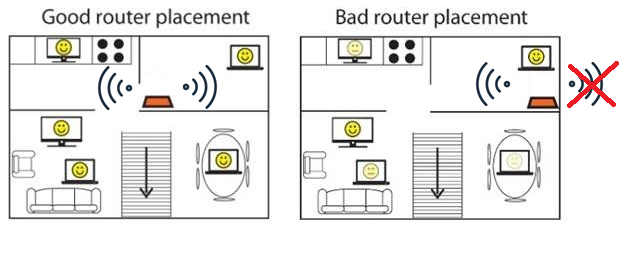
The location of your router significantly impacts your WiFi speed. Here are some tips for optimal placement:
- Central location: Place your router in the center of your home to provide even coverage throughout.
- Elevated position: Position the router on a shelf or mount it on the wall to avoid obstacles that can block the signal.
- Avoid interference: Keep the router away from other electronic devices and large metal objects that can interfere with the signal.
Updating router firmware
Keeping your router’s firmware up to date is crucial for optimal performance and security. Here’s how you can do it:
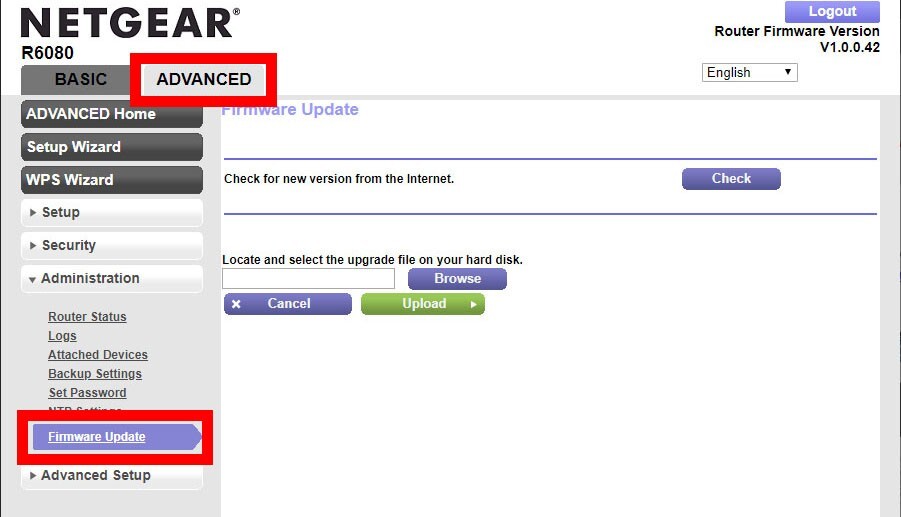
- Check for updates: Log in to your router’s web interface by entering its IP address in your browser. This is usually found in the user manual or on the router itself.
- Download updates: Navigate to the firmware update section, check for available updates, and download the latest version from the manufacturer’s website.
- Install updates: Follow the on-screen instructions to upload and install the firmware. This process may take a few minutes, and your router will restart once it’s completed.
3. Adjusting WiFi Settings on Your Mobile Device
Choosing the right WiFi frequency band
WiFi networks typically operate on two frequency bands: 2.4 GHz and 5 GHz. Understanding the differences between these bands can help you choose the best one for your needs:
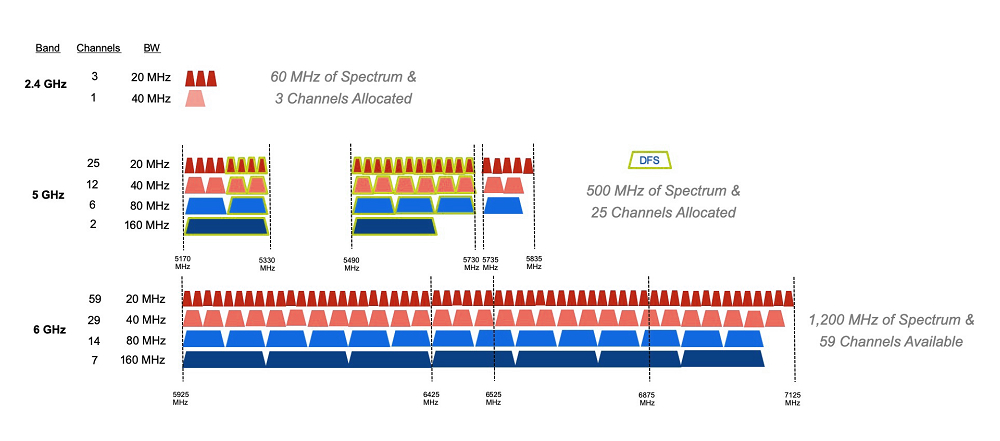
2.4 GHz: This band offers a longer range but slower speeds and is more prone to interference from other devices.
5 GHz: This band provides faster speeds and less interference but has a shorter range.
To switch between bands on your mobile device:
- Open Settings: Go to your device’s settings menu.
- Select WiFi: Tap on WiFi to view available networks.
- Choose a Network: Look for your network’s SSID that indicates 2.4 GHz or 5 GHz and connect to the desired one.
Disabling WiFi auto-connect
Manually selecting the best WiFi network can improve your connection by avoiding auto-connection to slower networks. Here’s how to disable auto-connect:
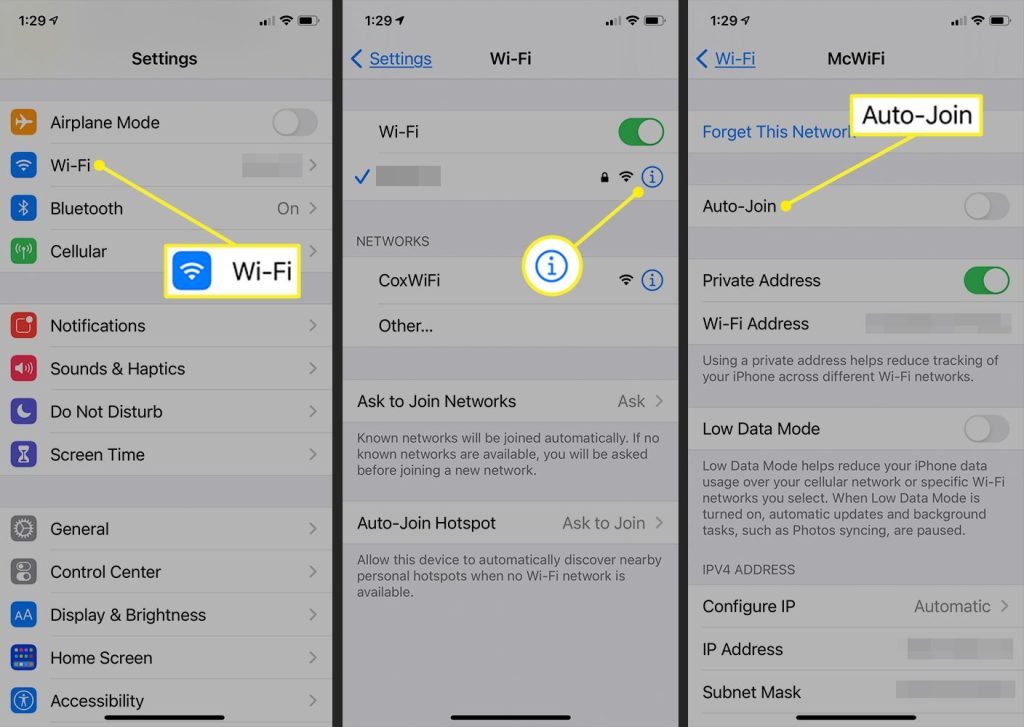
- Open Settings: Access your device’s settings menu.
- Select WiFi: Tap on WiFi and find the network you often connect to.
- Modify Network Settings: Tap on the network, then select ‘Forget’ or disable the ‘Auto-Connect or Auto Join’ option if available.
4. Reducing Interference and Congestion
Identifying sources of interference
Many household items can interfere with WiFi signals. Common culprits include:
- Microwaves and cordless phones: These devices often operate on the same frequency as your WiFi.
- Bluetooth devices: They can cause interference, especially if they’re close to your router.
- To reduce interference:
- Relocate devices: Move interfering devices away from your router.
- Change WiFi channel: Access your router’s settings to change the WiFi channel to one with less congestion.
Limiting the number of connected devices
Managing the number of devices connected to your network can help improve speed. Here’s how:
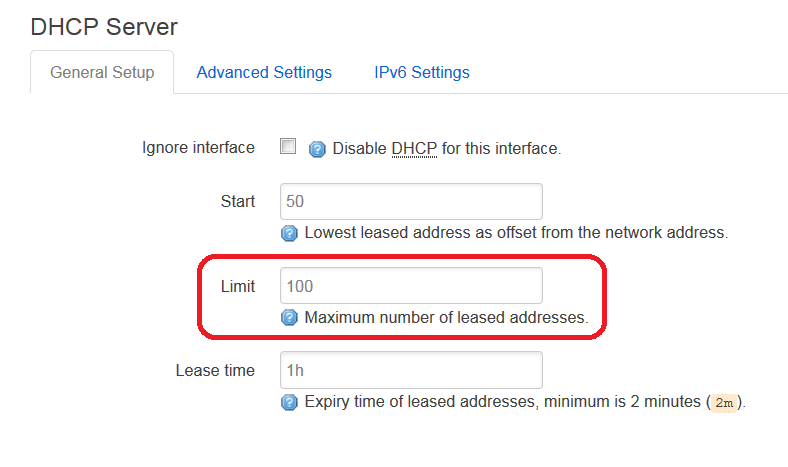
- Disconnect unused devices: Regularly review and disconnect devices that aren’t in use.
- Prioritize devices: Use Quality of Service (QoS) settings on your router to prioritize bandwidth for critical devices like your phone or laptop.
5. Using WiFi Extenders and Mesh Networks to boost Mobile WiFi Speed
Benefits of WiFi extenders
WiFi extenders can help improve coverage and speed by boosting the signal from your router to hard-to-reach areas. Here’s why you might consider using one:

- Improved coverage: Extenders can eliminate dead zones in your home.
- Better performance: They can help maintain strong signal strength in areas far from your router.
- Choosing the right WiFi extender:
- Compatibility: Ensure the extender is compatible with your router.
- Speed: Look for extenders that support the same speed as your router.
Setting up a mesh network
Mesh networks consist of multiple nodes that work together to provide seamless WiFi coverage throughout your home. Here’s how to set one up:
- Purchase a Mesh System: Choose a reputable mesh network system like Google Nest WiFi or Eero.
- Install the Main Node: Connect the main node to your router.
- Place Additional Nodes: Strategically place additional nodes around your home to ensure optimal coverage.
- Follow Setup Instructions: Use the app provided with your mesh system to complete the setup and manage your network.
By following these detailed steps, you can significantly improve your mobile WiFi speed and enjoy a smoother, more reliable internet experience on your Android device.
6. Utilizing Mobile WiFi Speed Apps and Tools
WiFi analyzer apps
WiFi analyzer apps are powerful tools that can help you optimize your WiFi connection by providing detailed information about your network. Here are a few popular options:
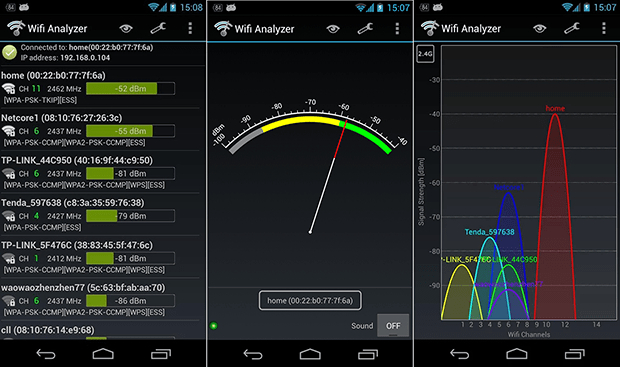
- WiFi Analyzer (by farproc): This app displays all nearby networks and shows which channels are most congested, helping you choose the best one for your router.
- NetSpot: NetSpot offers both a desktop and mobile version, providing heat maps and detailed analysis of your WiFi coverage.
How these apps can help:
- Identify weak spots: By mapping out your home’s WiFi coverage, you can pinpoint areas with weak signals.
- Optimize channel selection: They help you choose the least congested channel for your WiFi network, reducing interference and boosting speed.
- Monitor signal strength: These apps allow you to monitor the signal strength of your network in real-time.
Speed test tools
Speed test tools are essential for measuring and tracking your WiFi speed. Popular options include:
- Ookla Speedtest: One of the most widely used apps, it provides a quick and accurate measurement of your download, upload speeds, and ping.
- Fast.com: Developed by Netflix, this tool is particularly good for testing download speeds.
Using these tools:
- Run a speed test: Open the app and start the test to measure your current WiFi speed.
- Interpret results: Look at the download and upload speeds, and ping. Low speeds or high ping could indicate issues with your network.
- Identify issues: If your speeds are consistently lower than expected, it might be time to troubleshoot your network or contact your ISP.
Conclusion
In this article, we covered various strategies to boost your mobile WiFi speed, from optimizing your router placement and settings to using WiFi extenders and mesh networks. We also discussed how mobile apps and tools like WiFi analyzers and speed test apps can help you identify and fix issues. By applying these tips, you can significantly improve your WiFi performance, ensuring a smoother and more reliable internet experience on your mobile device. Don’t forget to share your experiences or ask any questions in the comments below—we’re here to help!


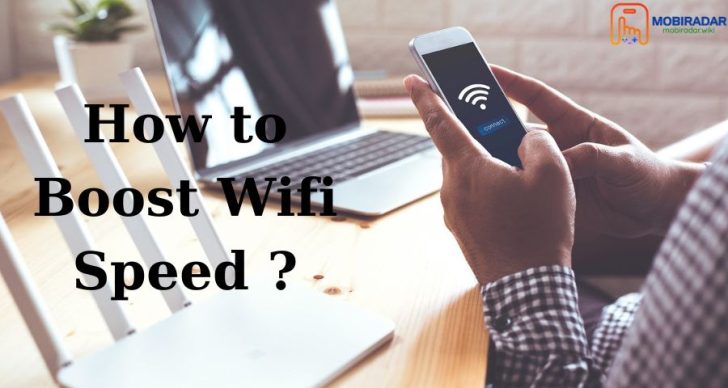



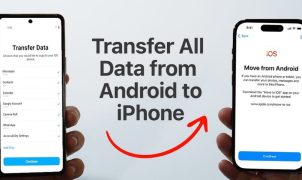




Leave a Reply