Why Should You Clear Cache on iPhone?
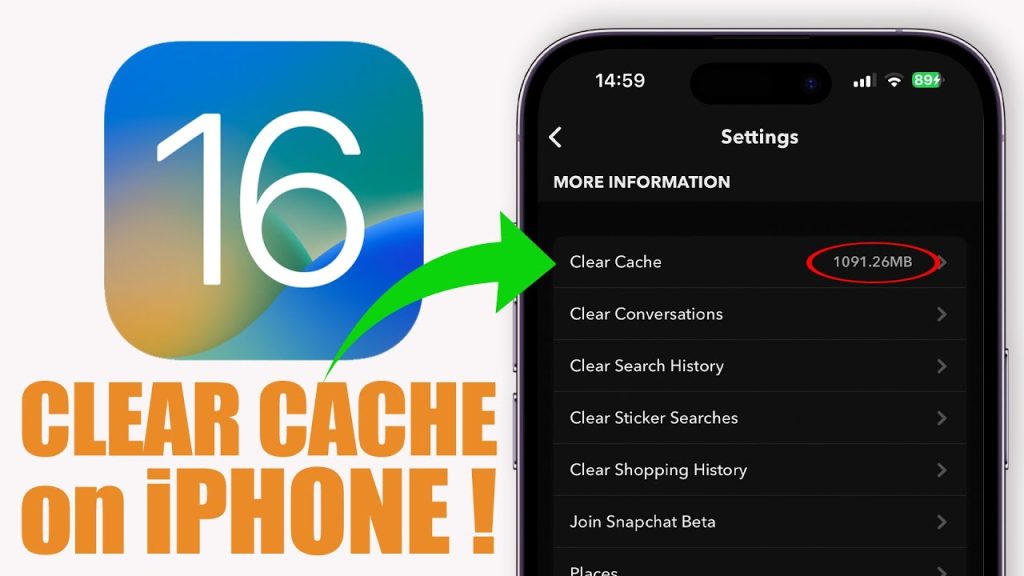
Clearing cache on iPhone is an effective way to improve your device’s performance. Cache is temporary data stored to help apps load faster. However, over time, this cache can slow down your device and take up significant storage space.
Benefits of Clearing Cache
- Increased Speed: Deleting cache helps apps run more smoothly.
- Free Up Storage: Cache data can consume a lot of space; clearing it gives you more storage.
- Fix Errors: Some app errors can be resolved by clearing the cache.
How to Clear Cache on iPhone
1. Clear Cache on Safari
Safari is the default browser on iPhone, and clearing its cache is straightforward.
Step 1: Open Settings
Open the “Settings” app on your iPhone.
Step 2: Select Safari
Scroll down and tap on “Safari”
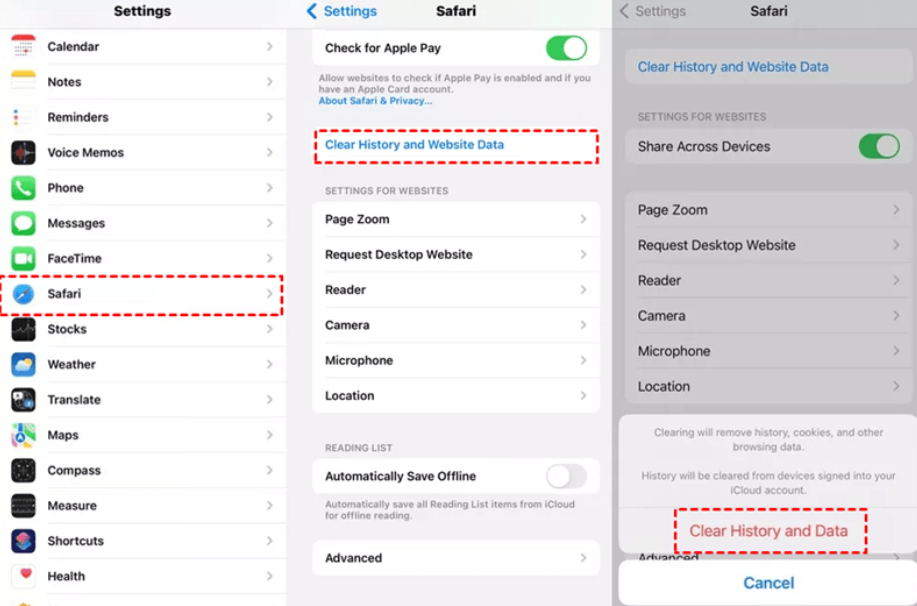
Step 3: Clear History and Website Data
Scroll down and tap on “Clear History and Website Data.” Confirm your action.
2. Clear Cache on Other Apps
For other apps, you may not find a direct option to clear cache. However, you can follow these steps:
Step 1: Uninstall the App
Go to “Settings” > “General” > “iPhone Storage.” Find the app you want to clear cache for and select “Delete App.”
Step 2: Reinstall the App
After uninstalling, download the app again from the App Store. This will remove all cache data associated with that app.
Use Third-Party Apps
In addition to the methods above, you can use third-party apps to manage and clear cache. Some popular options include:
- PhoneClean
- CleanMyPhone
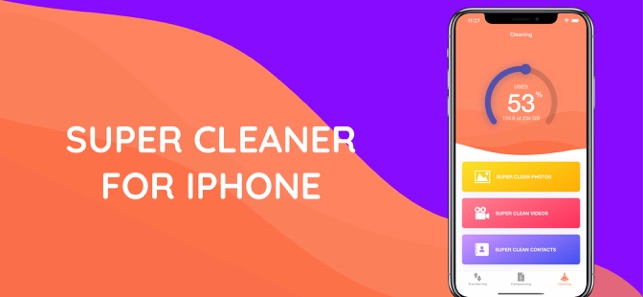
Additional Tips for Optimizing Your iPhone
- Regularly Update iOS: Keeping your operating system updated improves performance and security.
- Close Unnecessary Apps: Closing apps running in the background helps save resources.
- Delete Unneeded Files: Regularly check and delete unnecessary files to free up space.
Conclusion
Clearing cache on iPhone not only helps your device run faster but also saves storage space. Follow the steps above to optimize your iPhone’s performance. If you have any questions, feel free to leave a comment below!
FAQs About Clearing Cache on iPhone
- What is cache on my iPhone?
Cache is temporary data stored by apps and websites to help them load faster. While it can improve performance, excessive cache can slow down your device.
- Will clearing cache delete my personal data?
No, clearing cache will not delete personal data like photos, contacts, or messages. It only removes temporary files that help apps run more efficiently.
- How often should I clear cache on my iPhone?
It depends on your usage. If you notice your iPhone slowing down or running out of storage, it may be a good idea to clear cache. Regularly clearing cache every few months can help maintain performance.
- Can I clear cache for individual apps?
For some apps, you can clear cache by uninstalling and reinstalling them. However, not all apps provide a direct option for clearing cache.
- What if I still experience slow performance after clearing cache?
If your iPhone remains slow after clearing cache, consider checking for software updates, freeing up additional storage, or resetting your device settings.


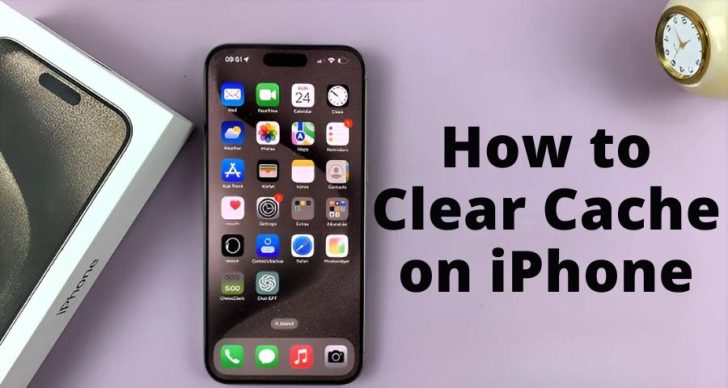



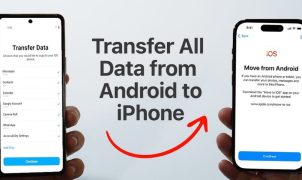




Leave a Reply