Introduction
Samsung smartphones are packed with features, but they can drain your battery faster than expected. Battery optimization is the key to ensuring your device stays powered throughout the day while maintaining performance. In this guide, we’ll walk you through the best practices and settings to maximize battery life on Samsung devices.
Why Is Battery Optimization Essential?
Battery optimization offers multiple benefits:

- Prolongs battery life for long-term use.
- Improves daily efficiency by reducing unnecessary power drain.
- Maintains peak performance without sacrificing usability.
How to Optimize Samsung Battery
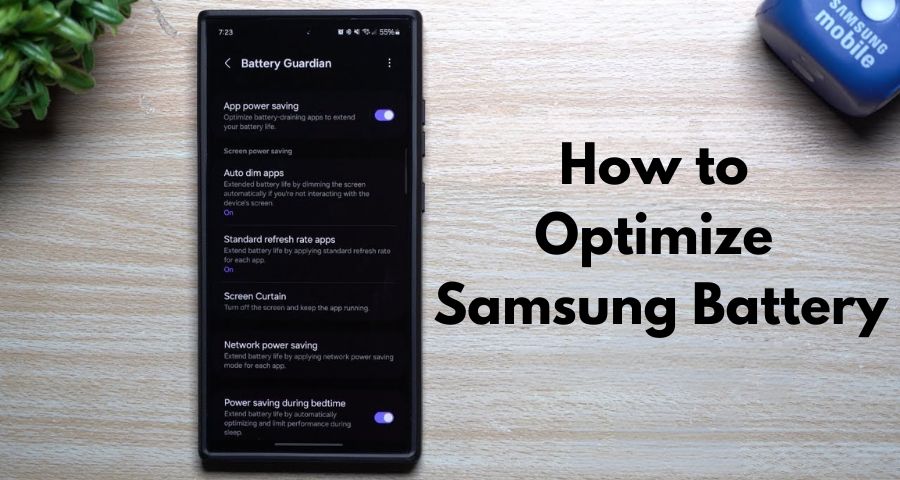
1. Activate Power Saving Mode
Power Saving Mode adjusts settings to reduce power consumption.
- Steps:
- Open Settings > Battery and device care > Battery.
- Select Power saving mode and toggle it on.
- Customize options like CPU speed limiting and app activity restrictions.
2. Adjust Display Settings
The screen is one of the largest battery consumers.
- Brightness: Enable Adaptive Brightness or manually lower brightness via Settings > Display.
- Screen Timeout: Set a shorter duration in Settings > Display > Screen Timeout to prevent unnecessary usage.
- Dark Mode: If your Samsung phone has an AMOLED screen, use Dark Mode to reduce power drain.
3. Limit Background App Activity
Stop apps from running in the background unnecessarily.
- Steps:
- Go to Settings > Battery and device care.
- Tap Background usage limits and enable Put unused apps to sleep.
4. Use Adaptive Battery
Adaptive Battery learns your usage habits to manage power efficiently.
- Steps:
- Open Settings > Battery and device care.
- Go to More battery settings and enable Adaptive Battery.
5. Disable Unused Features
Features like Wi-Fi, Bluetooth, and GPS can drain your battery when not in use.
- Turn off Wi-Fi and Bluetooth in Quick Settings when not needed.
- Navigate to Settings > Location to disable GPS when unnecessary.
- Switch off Always On Display via Settings > Lock Screen > Always On Display.
6. Update Software Regularly
Samsung frequently releases updates that include battery performance improvements.
- Steps:
- Go to Settings > Software Update.
- Tap Download and install to check for updates.
7. Monitor and Manage Battery Usage
Analyze which apps consume the most power and take action.
- Steps:
- Open Settings > Battery and device care.
- Select Battery Usage and identify power-hungry apps.
- Optimize or uninstall unnecessary apps.
8. Use Quality Chargers
Always use Samsung-certified chargers to prevent battery wear and ensure safety during charging.
Pro Tips for Long-Lasting Battery Life
- Avoid Extreme Temperatures: Keep your device in moderate temperatures to prevent battery damage.
- Charge Smartly: Avoid letting the battery drop below 20% or charging it above 80% too frequently.
- Battery Replacement: If your phone’s battery shows significant wear, consider a replacement from an authorized service center.
Conclusion
Optimizing your Samsung battery ensures you get the most out of your smartphone while maintaining performance and efficiency. By implementing these steps, you’ll extend your device’s battery life and enjoy uninterrupted usage throughout the day. Whether you’re adjusting settings or using smart charging habits, these tips make a significant difference.
See more about: Optimized Battery Charging on iPhone
FAQs about Optimize Samsung Battery
Q1: How do I check my Samsung battery health?
A: Navigate to Settings > Battery and device care > Diagnostics to check your battery health and performance.
Q2: Does enabling Power Saving Mode affect phone performance?
A: Yes, Power Saving Mode may slightly reduce performance to conserve battery, but it remains sufficient for daily tasks like browsing or messaging.
Q3: Can Dark Mode really save battery life?
A: Absolutely, especially on AMOLED displays where Dark Mode reduces pixel power consumption.
Q4: Is wireless charging bad for the battery?
A: Wireless charging is safe for Samsung devices, but it may generate more heat, so occasional use is recommended.
Q5: How can I prevent battery drain overnight?
A: Enable Airplane Mode or Power Saving Mode during the night to minimize battery drain while sleeping.


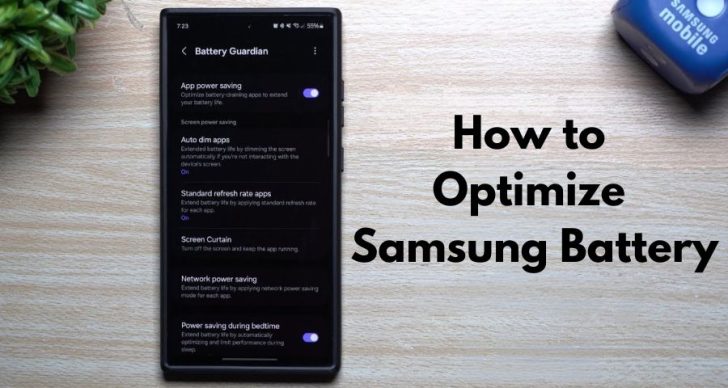



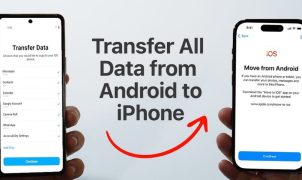




Leave a Reply