Why Do You Need to Speed Up Android Phone?
Over time, even the best Android phones can start to feel sluggish and unresponsive. This can be due to a variety of reasons, such as accumulated cache and data, outdated software, or too many apps running in the background. Speeding up your Android phone is essential for several reasons:
- Better Performance:
A faster phone means smoother app usage and quicker responses, making your tasks easier and more enjoyable.
- Improved Productivity:
With a faster phone, you can get things done more efficiently, whether it’s work, study, or just staying organized.
- Longer Lifespan:
Optimizing your phone helps reduce wear and tear, extending its usable life and saving you money in the long run.
- Extended Battery Life:
Speeding up your phone often means using less battery power, so you can go longer between charges.
- Enhanced Security:
Keeping your phone optimized and up to date improves its security, protecting your data and privacy from threats.
Why wait any longer? Let’s dive into Mobiradar’s guide on 8 Tips and Tricks to Speed Up Android Phone
To clear cache and unused data on your Android phone, follow these steps:
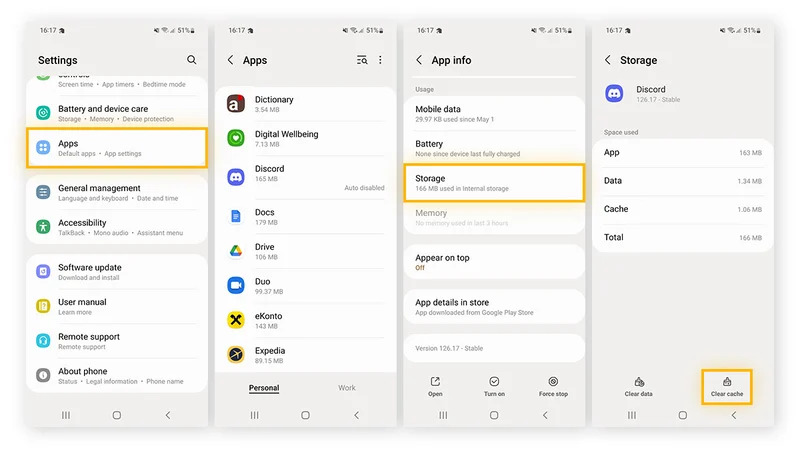
- Clear Cache Manually:
Go to Settings > Storage > Cached Data.
Tap on “Clear Cached Data” to remove all cached files. This will free up storage space and can help improve your phone’s performance.
- Automate the Process:
Download and install a cleaning app like CCleaner from the Google Play Store.
Open CCleaner and follow the instructions to analyze and clean your device’s cache and junk files automatically.
2. Uninstall Unnecessary Apps
Getting rid of apps you don’t use can make your phone run faster. Here’s how to do it:

Long-press to Uninstall:
Find the app you want to remove on your home screen or app drawer.
Press and hold (long-press) the app icon until a menu appears.
Select “Uninstall” from the menu and confirm to delete the app.
Manual Uninstallation
3. Optimize Battery Usage
Improving battery usage can keep your phone running longer and more efficiently. Here’s what you can do:
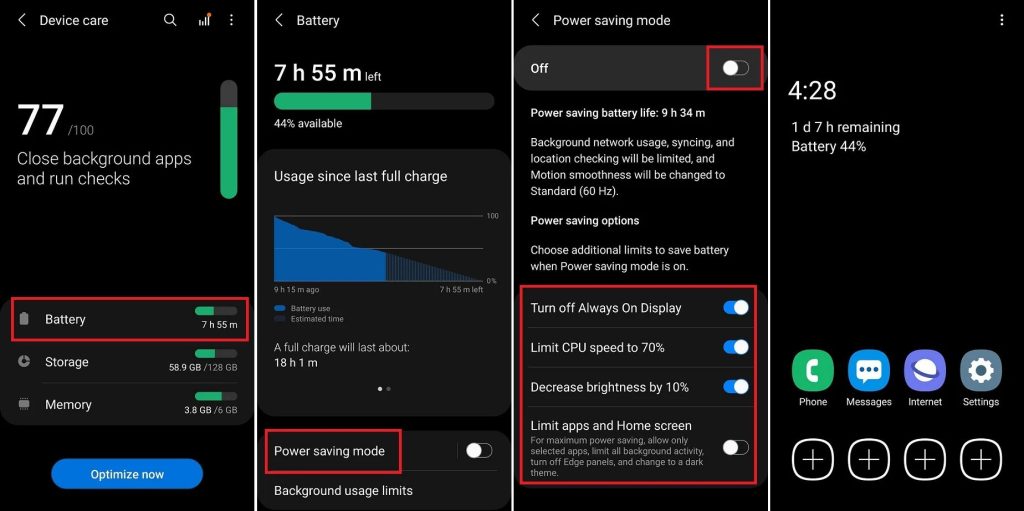
- Check Battery Usage:
Go to Settings > Battery > Battery Usage.
This will show you which apps are using the most battery power. You can then decide to limit or remove these apps if they are draining your battery too much.
- Enable Battery Saver Mode:
Go to Settings > Battery.
Turn on “Battery Saver” mode. This reduces your phone’s performance and limits background activity to save power.
- Adjust Screen Settings:
Go to Settings > Display.
Lower your screen brightness and reduce the screen timeout setting (the time it takes for your screen to turn off when not in use). These adjustments can save a lot of battery life.
Go to Settings > Apps (or Applications).
Scroll through the list of installed apps and tap on the one you want to remove.
Tap “Uninstall” and confirm to delete the app.
4. Update Your Software
Keeping your software updated ensures your phone runs efficiently and securely. Here’s how to check for updates:
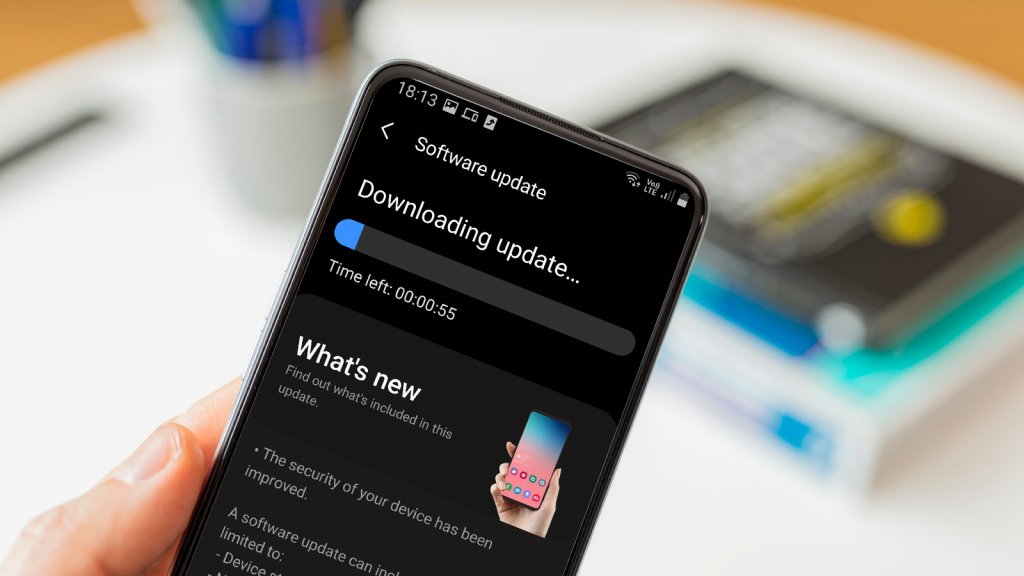
- Update the Operating System:
Go to Settings > System > Software Update.
Tap “Check for updates” to see if a new version is available.
If there’s an update, follow the on-screen instructions to download and install it.
- Enable Automatic Updates:
In the same Software Update menu, look for an option to enable automatic updates.
Turn this on to make sure your phone always gets the latest updates automatically.
- Pro Tip:
Check for updates for both the OS and individual apps. Go to the Google Play Store, tap the menu icon, and select My apps & games. Here, you can update all your apps to the latest versions, which often include performance improvements and bug fixes.
5. Monitor and Manage Memory Usage
Monitoring and managing memory usage can help keep your phone running smoothly. Here’s how:
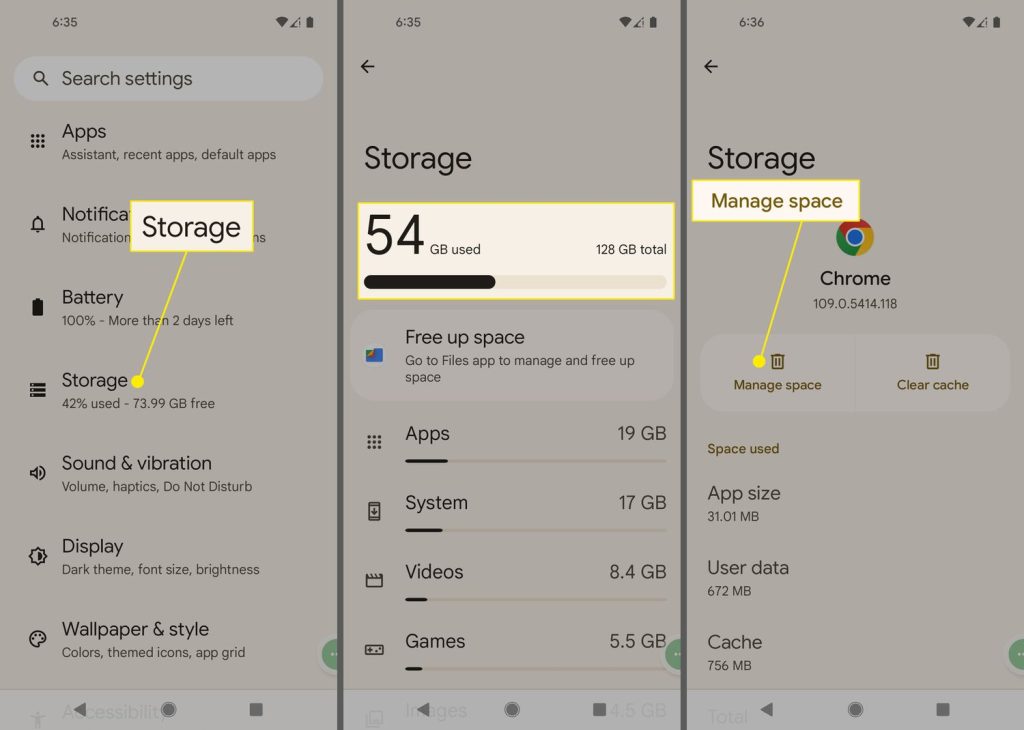
- Check Memory Usage:
Go to Settings > Memory (or Settings > Device care > Memory).
This will show you how much memory is being used and by which apps.
- Close Unnecessary Apps:
Use the memory usage screen to identify apps that are consuming a lot of memory.
Close apps that you aren’t using to free up memory.
6. Free Up Storage Space
Having enough free storage space is crucial for performance. Here’s how to free up space:
- Delete Unnecessary Files:
Go to Settings > Storage and look for large files or apps that you can delete.
Use a file manager app to find and remove old downloads, duplicate photos, and other unnecessary files.
- Move Files to Cloud Storage:
Use cloud services like Google Drive or Dropbox to store photos, videos, and documents.
- Pro Tip:
Regularly check your storage and clear out unnecessary files. Keeping at least 20% of your storage free can help ensure your phone runs smoothly.
7. Use Developer Options for Performance Tweaks
Developer Options can provide advanced settings to enhance performance. Here’s how to enable and use them:
- Enable Developer Options:
Go to Settings > About Phone and tap “Build number” seven times until you see “You are now a developer!”
- Access Developer Options:
Go to Settings > System > Developer options.
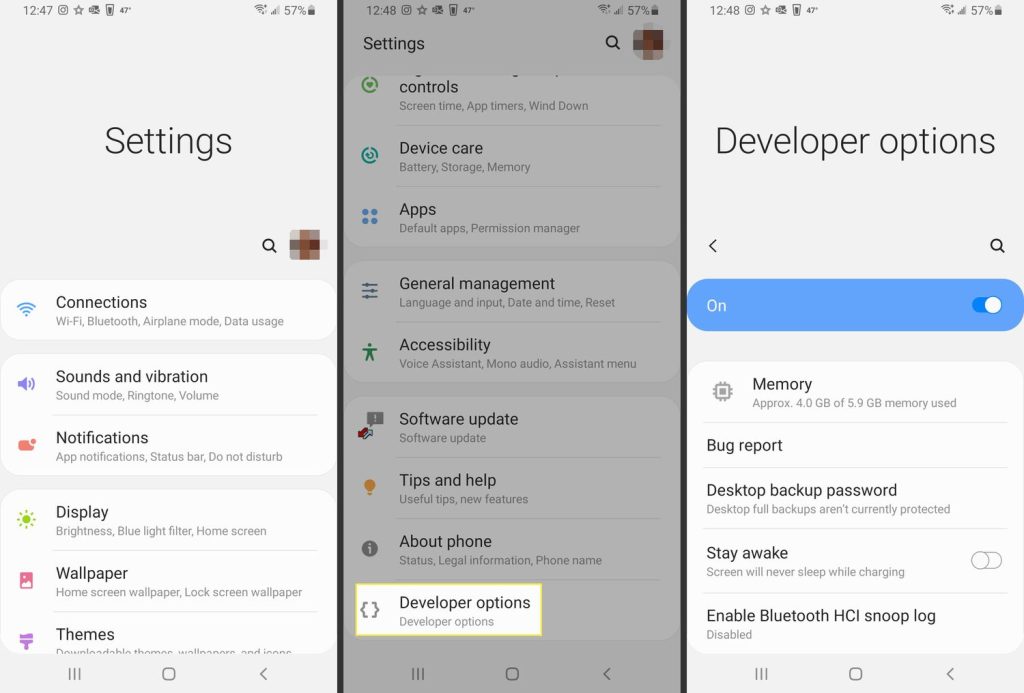
- Adjust Performance Settings:
Window Animation Scale, Transition Animation Scale, and Animator Duration Scale: Set these to 0.5x or turn them off to reduce the time it takes for animations to complete.
- Background Process Limit:
Set this to a lower number (e.g., 2 or 3 processes) to limit the number of background processes running at any given time.
- Pro Tip:
Use Developer Options carefully. While these settings can improve performance, changing the wrong setting can have unintended consequences. Make sure to research any changes you’re unsure about.
8. Use speed up Android phone Speed Boosting Apps
Speed boosting apps can help optimize various aspects of your phone. Here’s how:
- Download Speed Boosting Apps:
Install apps like CCleaner, Greenify, SD Maid, Norton Clean, and Droid Optimizer from the Google Play Store.
- Optimize Your Phone:
Use these apps to clear RAM, clean junk files, and manage background processes. Follow the in-app instructions for optimal performance.
See more: How to speed up android phone
Conclusion
By following these tips, you can significantly improve the performance and speed up Android phone. Regular maintenance, software updates, and careful management of apps and processes will help keep your device running smoothly. Try implementing these strategies and see the difference they make!
Tired of your Android phone dragging its feet? It’s time to give it a speed boost! Discover Mobiradar’s expert guide packed with 8 simple tips and tricks to turbocharge your phone’s performance. Say goodbye to sluggish apps and slow responses—enhance your productivity, extend battery life, and keep your device secure.


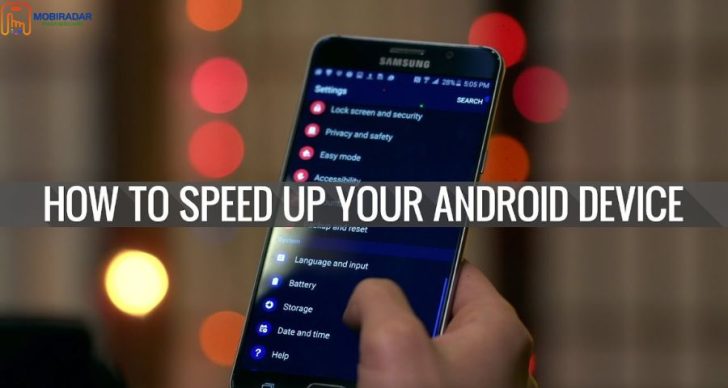



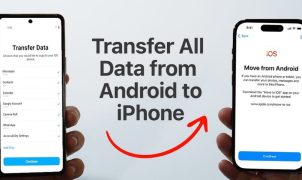




Leave a Reply