1. Understanding Battery Optimization
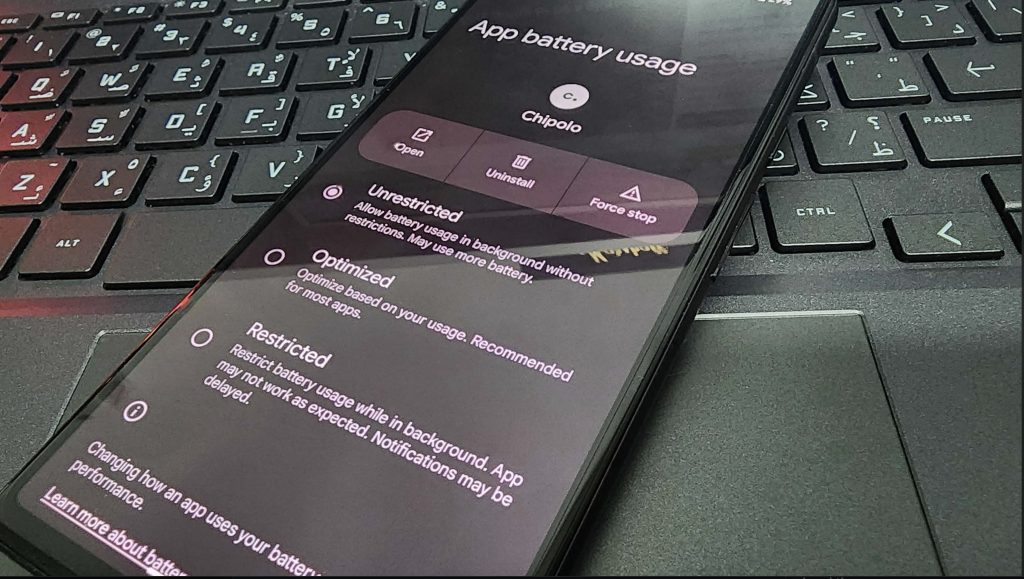
Defining Battery Optimization
Battery optimization is a feature aimed at prolonging your device’s battery life by managing app activities in the background. It achieves this by regulating background tasks and minimizing power-intensive operations. This can notably enhance your device’s battery performance by curbing the energy consumption of background apps.
When and Why Turn Off Optimization
There are instances where disabling optimization can prove beneficial:
- Continuous Background Operation: Certain apps, like messaging apps, fitness trackers, or email clients, require continuous background operation to deliver real-time updates and notifications.
- Performance Needs: If you notice sluggish app performance or delayed notifications, disabling optimization can help improve app responsiveness.
However, turning off optimization may come with some drawbacks:
- Increased Battery Consumption: Disabling optimization for multiple apps can accelerate battery drain.
- Reduced Device Performance: Allowing numerous apps to operate in the background may lead to device slowdowns.
See more: Top Strategies for Battery Optimization on Your Mobile Device
2. Turning Off Battery Optimization on Android
Accessing Battery Optimization Settings
To turn off on your Android device, follow these steps:
- Open Settings: Go to your device’s settings menu.
- Battery Settings: Navigate to the “Battery” section.
- Battery Optimization: Look for an option called “Optimize Battery Usage.”
This may vary slightly depending on the manufacturer and Android version, but the general steps remain the same.
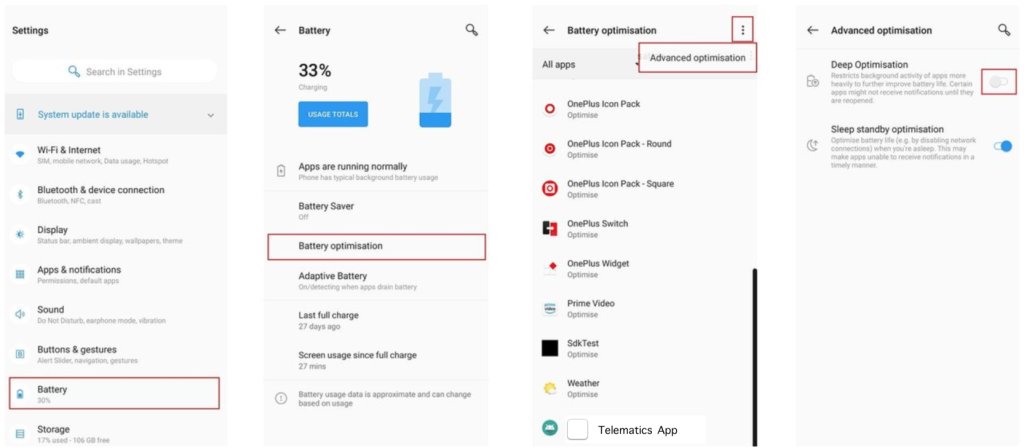
Excluding Apps from Battery Optimization
Once you’ve accessed the battery optimization settings, follow these detailed instructions to exclude specific apps:
- View All Apps: In the optimization menu, switch to display all apps if necessary.
- Choose App: Locate the desired app for exclusion.
- Disable Optimization: Select the app and choose “Don’t optimize” or a similar option.
Repeat these steps for any other apps you want to exclude from battery optimization. Here are some tips on selecting which apps to exclude:
- High-priority Apps: Focus on excluding apps that need to run continuously, such as messaging apps, health trackers, or email clients.
- Monitoring Apps: Consider excluding apps that monitor other activities, like security apps or those that track your location.
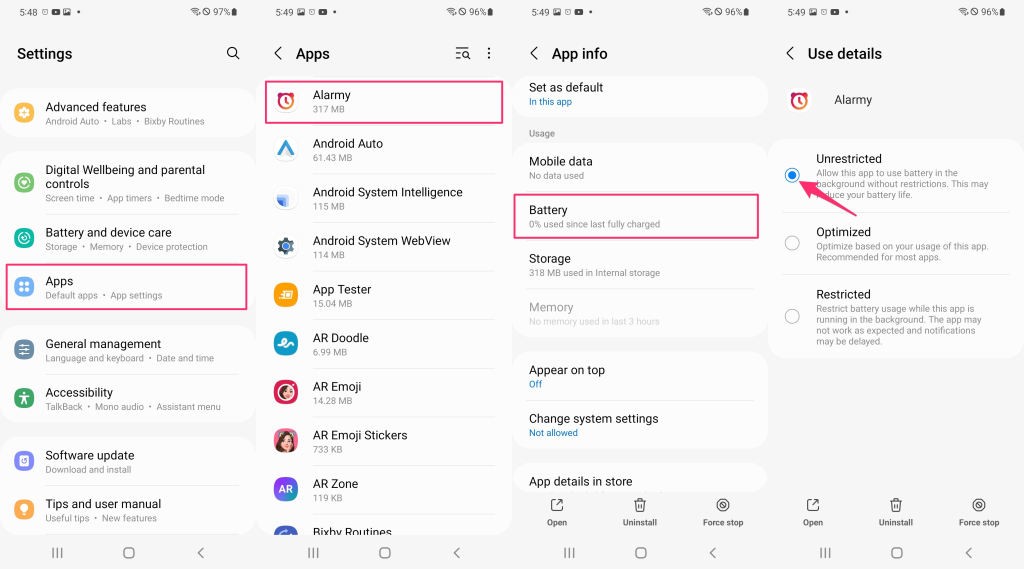
3. Turning Off Battery Optimization on iOS
Understanding iOS Background App Refresh
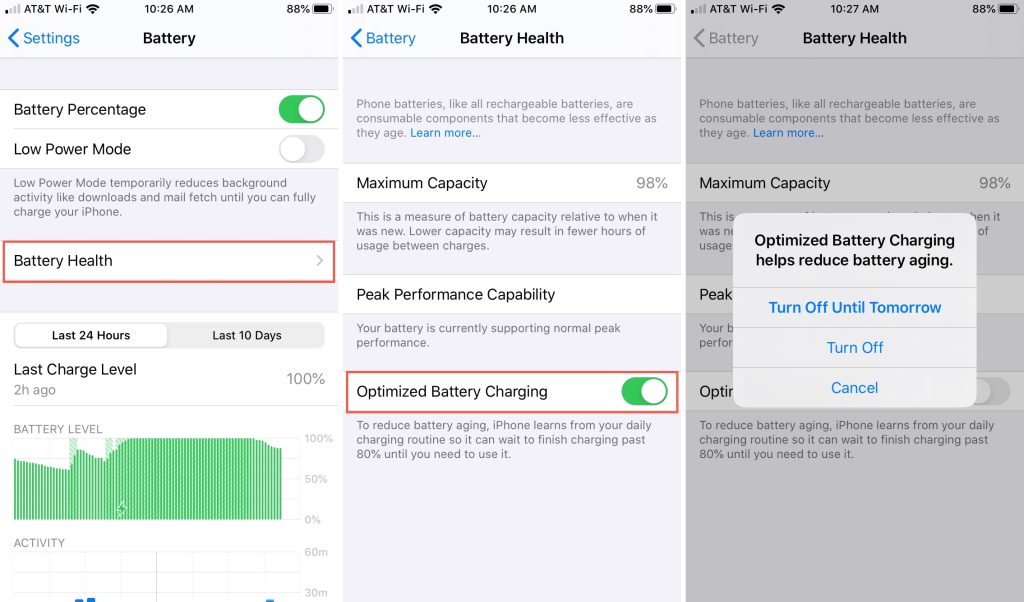
In iOS devices, battery management differs from Android. Instead of a specific battery optimization setting, iOS employs Background App Refresh. This feature enables apps to update their content in the background, ensuring they stay current even when not in active use. While beneficial, it does affect battery life, akin to battery optimization on Android.
Managing Background App Refresh Settings
To manage Background App Refresh settings on your iOS device, follow these steps:
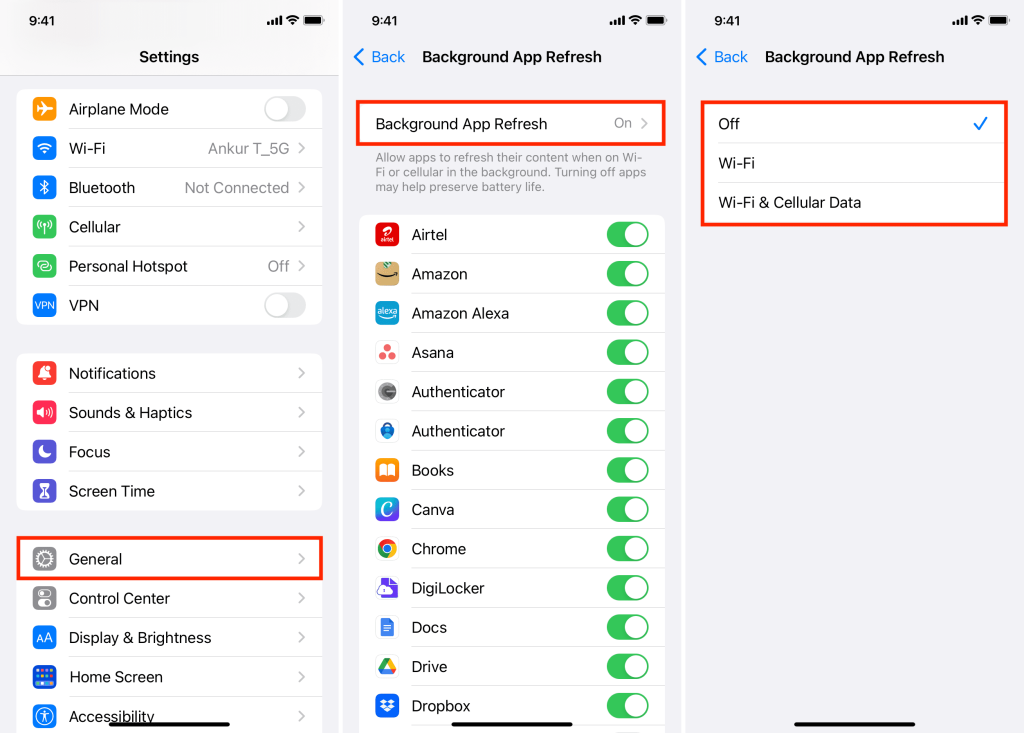
- Open Settings: Go to the Settings app on your iPhone or iPad.
- General Settings: Scroll down and tap on “General.”
- Background App Refresh: Tap on “Background App Refresh” to access the settings.
- Select Refresh Options: You can choose to turn off Background App Refresh entirely, or select “Wi-Fi” to allow apps to refresh only when connected to Wi-Fi, which conserves battery life.
- Manage Individual Apps: To customize settings for specific apps, scroll through the list and toggle the switch next to each app to enable or disable Background App Refresh as needed.
By managing these settings, you can ensure that important apps stay updated while minimizing the impact on your battery life.
4. Common Issues and Troubleshooting
Issues Caused by Optimization
Battery optimization may result in several disruptions to your device’s normal operations.
Examples of Problems:
- Delayed Notifications: Optimization might cause delays in receiving notifications from specific apps.
- App Update Failures: Certain apps may struggle to update or synchronize correctly in the background due to optimization constraints.
Affected Apps:
Popular social media platforms like Facebook, Instagram, and Twitter. Messaging services such as WhatsApp and Telegram. Email applications like Gmail or Outlook.
Troubleshooting Guidelines
Potential Solutions:
- Disable Optimization: For essential apps, consider turning off optimization to ensure prompt notifications and updates.
- Adjust App Preferences: Explore app settings to enable background activity or notifications for crucial apps.
- Customize Settings: Tailor battery optimization settings to strike a balance between preserving battery life and maintaining app performance.
Balancing Performance and Battery Life:
- Prioritize Critical Apps: Identify priority apps requiring immediate notifications or frequent updates.
- Experiment with Settings: Test various optimization configurations to find the best fit for your usage habits.
- Regular Monitoring: Keep track of app behavior and battery performance to make adjustments when necessary.
Conclusion
Efficiently managing optimization settings on your device is vital for optimizing performance while conserving battery life. Whether you’re using an Android device with optimization capabilities or an iOS device with Background App Refresh, regularly reviewing and fine-tuning these settings is essential. By taking control of these features, you can enhance your device’s efficiency and longevity, ensuring a seamless user experience. Feel free to share your own insights and recommendations in the comments section to assist others in optimizing their devices effectively.


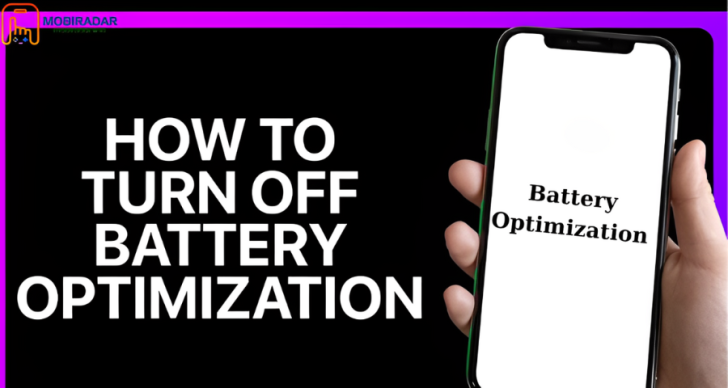



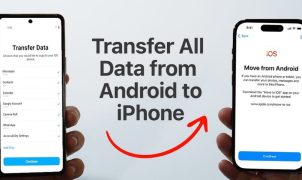




Leave a Reply