Common Causes of No Sound on Android Phones
Volume Settings
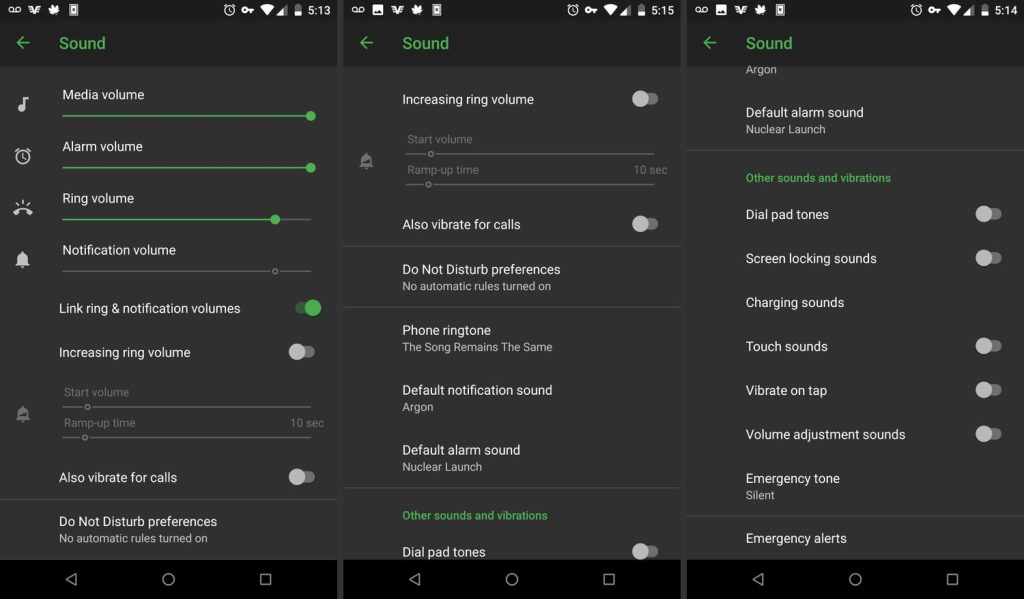
One of the most straightforward reasons for no sound on an Android phone is the volume settings. It’s surprisingly easy to accidentally change these settings, which can mute your phone without you realizing it.
How to Check and Adjust Volume Settings:
- Use the Volume Buttons: Press the volume up button on the side of your phone. This usually adjusts the media volume, but you can also use the on-screen volume controls to adjust the ringtone, notifications, and alarm volumes.
- Access Settings: Go to Settings > Sound and check all the volume sliders. Make sure none of them are set to zero.
- Check Silent Mode: Ensure your phone is not in silent mode. Look for a crossed-out bell icon in the status bar and, if present, toggle silent mode off by pressing the volume up button or using the settings menu.
Do Not Disturb Mode
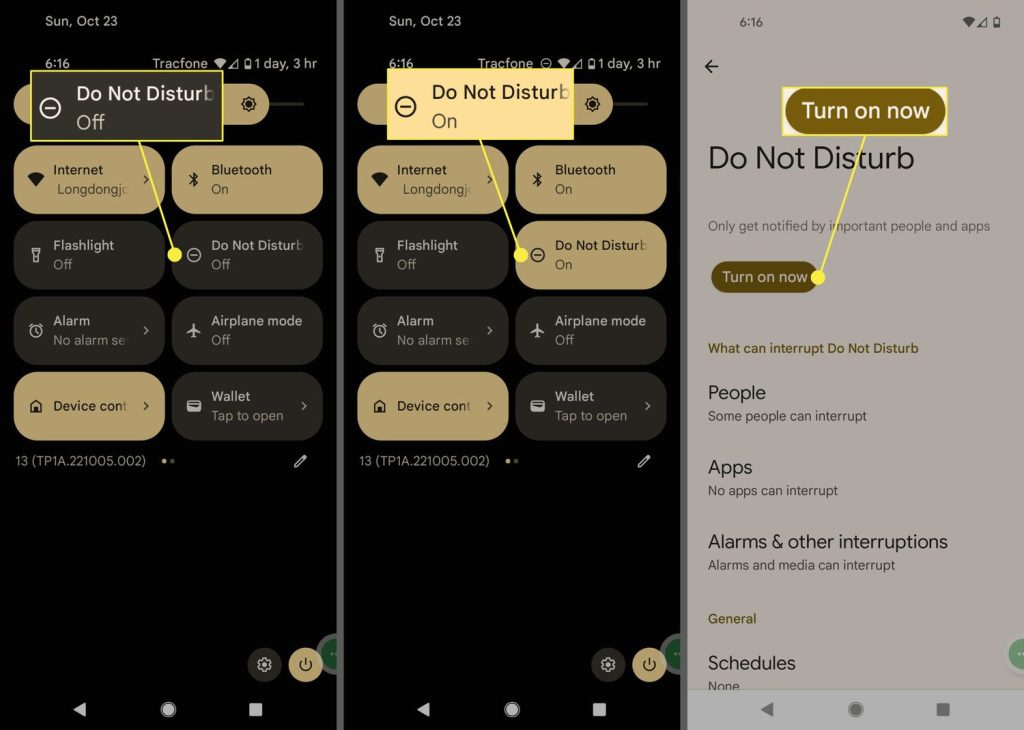
Do Not Disturb (DND) mode is a helpful feature when you need some peace and quiet, but it can also be a culprit for sound issues if left on accidentally.
How Do Not Disturb Mode Can Mute Sounds: When DND mode is enabled, it mutes all sounds, including calls, messages, and app notifications, unless you have set exceptions.
Instructions to Disable Do Not Disturb Mode:
- Quick Settings Menu: Swipe down from the top of your screen to access the quick settings menu. Look for the Do Not Disturb icon and tap it to disable the mode.
- Settings Menu: Go to Settings > Sound > Do Not Disturb. Toggle it off if it’s enabled.
- Scheduled DND: Check if there is a schedule set for DND mode to activate automatically. If so, adjust or disable the schedule as needed.
Bluetooth Connection
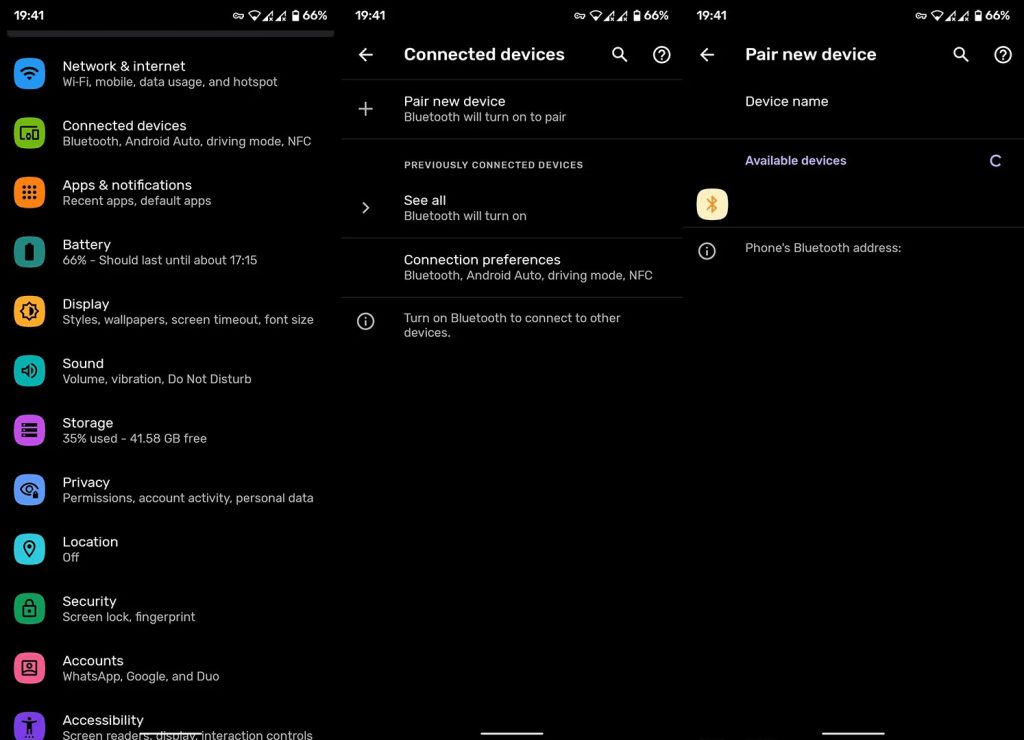
Bluetooth connections to other devices, such as headphones or speakers, can sometimes redirect sound away from your phone’s speakers.
How Bluetooth Connections Can Redirect Sound: When your phone is connected to a Bluetooth audio device, all sounds are typically played through that device instead of the phone’s built-in speakers.
Tips to Disconnect or Manage Bluetooth Devices:
- Turn Off Bluetooth: Swipe down from the top of your screen to access the quick settings menu and tap the Bluetooth icon to turn it off.
- Disconnect Devices: Go to Settings > Connected devices > Bluetooth and disconnect any connected devices manually.
- Reconnect Devices: If you prefer to use Bluetooth devices, ensure they are functioning correctly and reconnect them to see if the sound issue is resolved.
App-Specific Issues
Sometimes, the problem might be isolated to a specific app rather than the entire phone.
How Certain Apps Might Have Their Sound Settings: Individual apps can have their own sound settings that might override the general phone settings. For instance, a game or media app might have its volume muted or set very low.
Checking Sound Settings Within Individual Apps:
- Open the App: Navigate to the app where you’re experiencing sound issues.
- Check App Settings: Look for sound or audio settings within the app. Ensure the volume is turned up and any mute options are disabled.
- Reinstall the App: If the problem persists, try uninstalling and reinstalling the app to reset its settings.
No Sound on an Android phone because Hardware Problems

In some cases, the issue might be related to hardware, such as damaged speakers.
Potential Hardware Issues Like Damaged Speakers: Physical damage to your phone’s speakers can result from drops, exposure to water, or general wear and tear.
Symptoms of Hardware Failure and Steps to Diagnose:
- Test with Different Sounds: Play music, make a call, or use the ringtone to test if the sound works through different channels.
- Use Headphones: Plug in headphones to see if you get sound through them. If you do, the problem might be with the phone’s speakers.
- External Inspection: Check for any visible damage to the speaker grills or ports. If there’s no sound from the speakers but sound works through headphones, it might indicate a hardware issue.
Software Glitches
Software bugs and glitches can sometimes disrupt sound on your Android phone.
How Software Bugs and Glitches Can Affect Sound: Software glitches can occur after updates, app installations, or even due to corrupted files. These glitches can mute or distort sound output.
Importance of Keeping the Software Updated: Regularly updating your phone’s software can help fix these bugs and prevent new ones from arising.
Steps to Resolve Software Glitches:
- Restart Your Phone: A simple restart can often resolve temporary software issues.
- Update Software: Go to Settings > System > Software update and check for any available updates.
- Factory Reset: If all else fails, consider a factory reset. Remember to back up your data first.
Preventive Measures to Avoid Sound Issues
Regular Software Updates
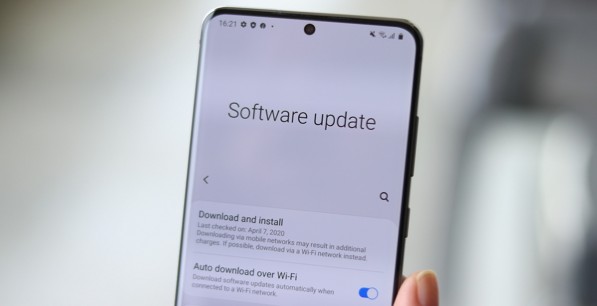
Keeping your Android phone’s software up-to-date is crucial for maintaining its overall performance, including sound functionality. Manufacturers frequently release updates that not only introduce new features but also address bugs and glitches that can cause issues like sound problems.
Importance of Keeping the Phone’s Software Up-to-Date:
- Bug Fixes: Updates often contain fixes for software bugs that can affect various functions of your phone, including sound.
- Security Enhancements: Regular updates improve your phone’s security, protecting it from malicious attacks that could disrupt its performance.
- New Features: Updates can enhance your phone’s capabilities, providing new tools and settings to manage sound better.
How Updates Can Prevent and Fix Sound Issues:
- Automatic Updates: Enable automatic updates in Settings > System > Advanced > System update to ensure you always have the latest software.
- Manual Checks: Regularly check for updates manually if you prefer more control over the update process.
Avoid Installing Unverified Apps
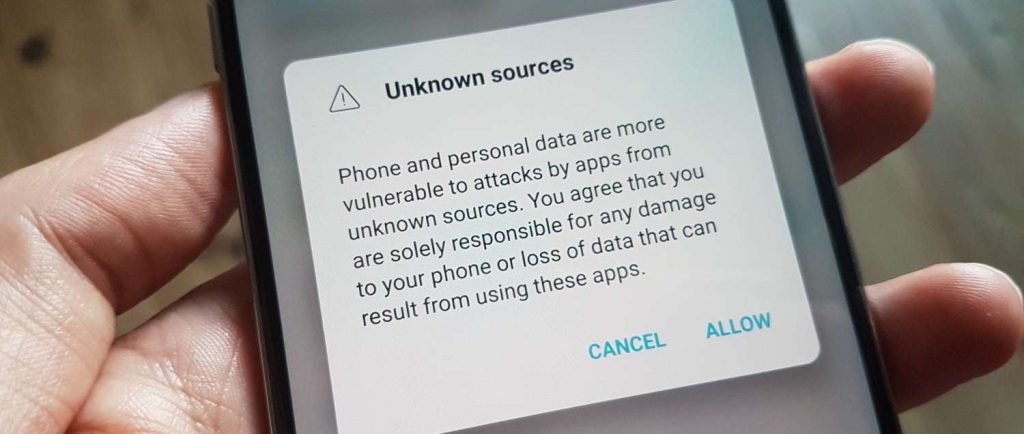
Installing apps from unknown or untrusted sources can expose your phone to malware, which can disrupt its normal functions, including sound.
Risks of Installing Apps from Unknown Sources:
- Malware: Apps from unverified sources can contain malware that may interfere with your phone’s operations.
- Data Theft: Malicious apps can steal personal information and compromise your security.
- Unstable Performance: Unverified apps might not be optimized for your device, leading to crashes and performance issues.
Tips to Ensure Apps Are Safe and Verified:
- Use Official Stores: Only download apps from official sources like the Google Play Store.
- Check Reviews and Ratings: Look at user reviews and ratings to gauge the reliability of the app.
- Verify Permissions: Be cautious of apps that request unnecessary permissions. Only grant permissions that are essential for the app’s functionality.
Regular Maintenance
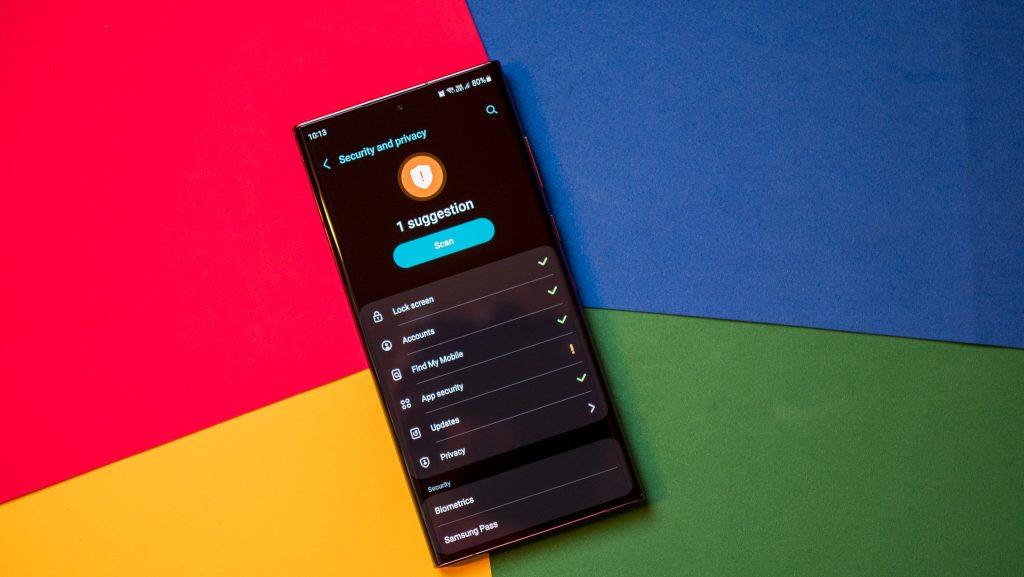
Routine maintenance can help keep your phone in good condition and prevent sound issues. Simple tasks like cleaning and regularly checking settings can make a big difference.
Routine Checks and Maintenance to Keep the Phone in Good Condition:
- Clean Speaker Grills: Dust and debris can accumulate in the speaker grills, blocking sound. Use a soft brush or compressed air to clean them gently.
- Check Settings: Periodically review your sound settings to ensure nothing has been inadvertently changed.
- Manage Storage: Keep your phone’s storage optimized. Excessive data and unused apps can slow down your device and cause software glitches.
Tips Like Cleaning the Speaker Grills and Checking Settings:
- Regular Cleaning: Clean your phone’s exterior, especially around the speaker areas, every few weeks.
- Settings Audit: Every month, take a few minutes to go through your phone’s settings to make sure everything is configured correctly.
- Update Apps: Keep all installed apps updated to their latest versions to ensure compatibility and optimal performance.
When to Seek Professional Help
Persistent Sound Issues
If you’ve tried all the troubleshooting steps and preventive measures but your phone still has sound issues, it might be time to seek professional help.
When to Consider Professional Diagnosis and Repair:
- Consistent Problems: If the sound issues persist despite following all the troubleshooting steps.
- Unresponsive Phone: When your phone doesn’t respond to changes in settings or updates.
- Complex Issues: If you suspect the problem is more complex than just a settings issue or minor glitch.
Signs of Hardware Damage

Physical damage to your phone’s hardware can cause sound issues that you can’t fix with software solutions alone.
Identifying Signs of Physical Damage to the Phone:
- Visible Damage: Cracks, dents, or other visible signs of damage on your phone.
- Distorted Sound: If the sound is crackling or distorted, it could be a sign of speaker damage.
- No Sound at All: Complete lack of sound might indicate significant hardware issues.
Warranty and Support
Utilize your phone’s warranty and manufacturer support if you encounter persistent or severe issues.
Utilizing Phone Warranties and Manufacturer Support:
- Check Warranty Status: Verify if your phone is still under warranty. If it is, many repairs may be covered at no additional cost.
- Contact Support: Reach out to the manufacturer’s support team for guidance. They can provide specific troubleshooting steps and direct you to authorized repair centers.
- Service Centers: Visit authorized service centers for professional repairs, ensuring your phone is fixed correctly and any warranty remains valid.
Conclusion
In conclusion, ‘No Sound on Android Phone’ can stem from multiple sources such as software misconfigurations, physical damage, or app-related glitches. To tackle these issues, it’s important to identify the root causes and apply the appropriate fixes. Preventive actions like updating software regularly, steering clear of untrusted apps, and conducting periodic phone check-ups can greatly reduce the risk of sound problems. Should these issues continue, professional assistance is recommended to preserve your device’s functionality. By being proactive, you can safeguard the sound quality of your Android phone and enhance your overall device experience.


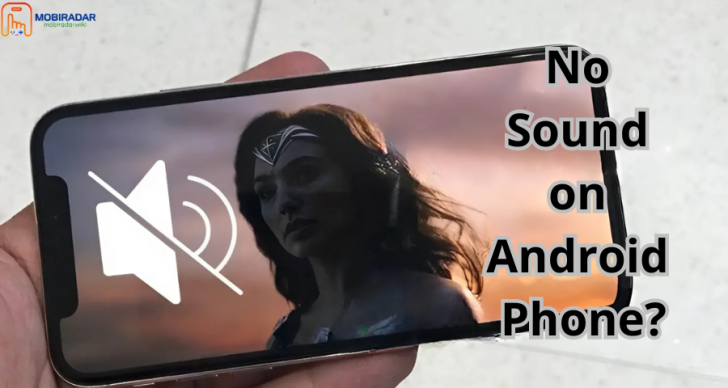



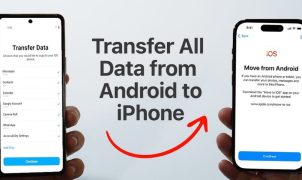




Leave a Reply