1. Understanding Widgets on iPhone
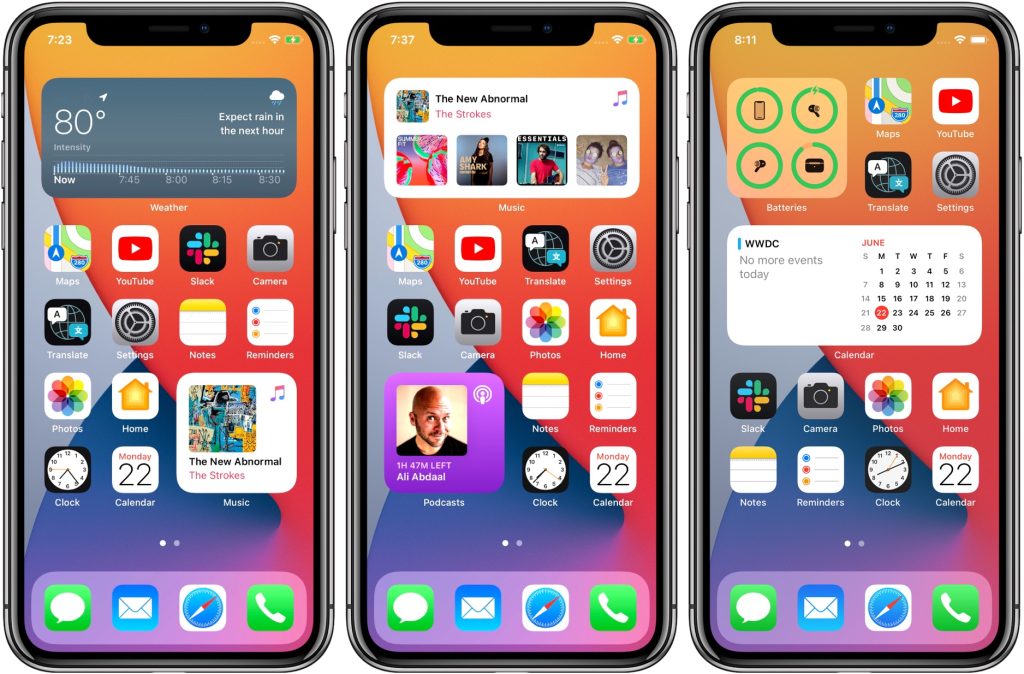
Widgets are small, interactive snippets of information that you can add to your iPhone’s home screen or Today View. Today i will show you how to add Widgets to Iphone. They come in various types, such as weather, calendar, news, and productivity widgets. These widgets provide at-a-glance information and quick access to app features without having to open the app itself. For example, a weather widget can display the current weather forecast, while a calendar widget can show your upcoming events. The benefits of using widgets include saving time, staying organized, and improving productivity by accessing important information at a glance.
See more: Optimized Battery Charging on iPhone with Mobiradar
2. How to Add Widgets to Iphone
To add widgets to your iPhone, follow these simple steps:
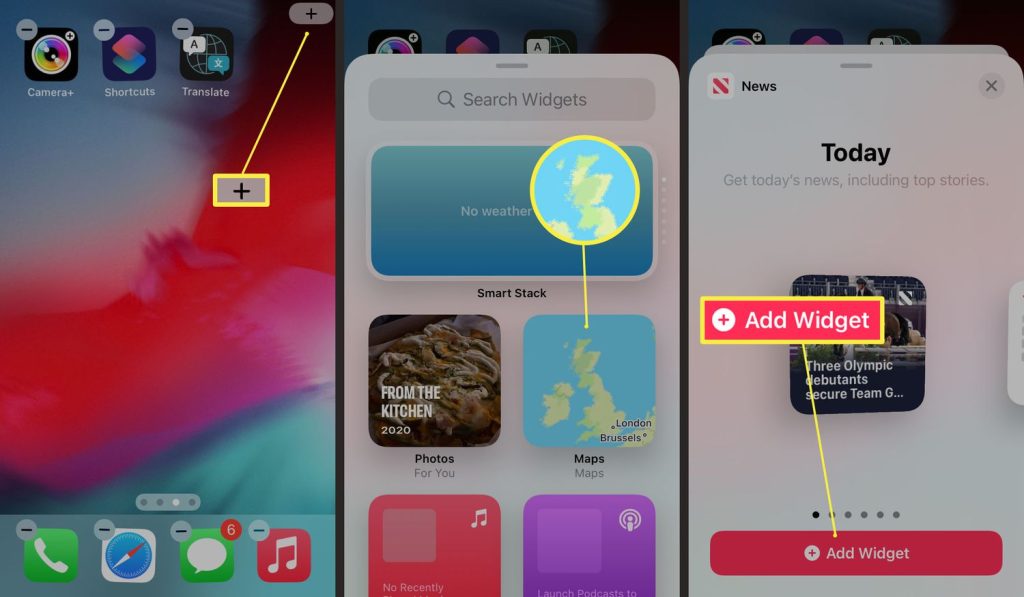
- Access Today View by swiping right from the home screen or lock screen.
- Scroll to the bottom and tap the “Edit” button to enter edit mode.
- In edit mode, you’ll see a list of available widgets in the widget gallery.
- Browse through the widgets and tap the “+” button next to the ones you want to add.
- Drag and drop the widgets into your desired position on the Today View screen.
- Once you’re done, tap “Done” to save your changes.
Now, you can easily access and interact with your widgets directly from the Today View, providing you with instant access to the information you need most.
3. Customizing when Add Widgets to Iphone
When it comes to widgets on your iPhone, you have the flexibility to adjust their layout and size to suit your preferences. Here’s how you can do it:
Adjusting Widget Size
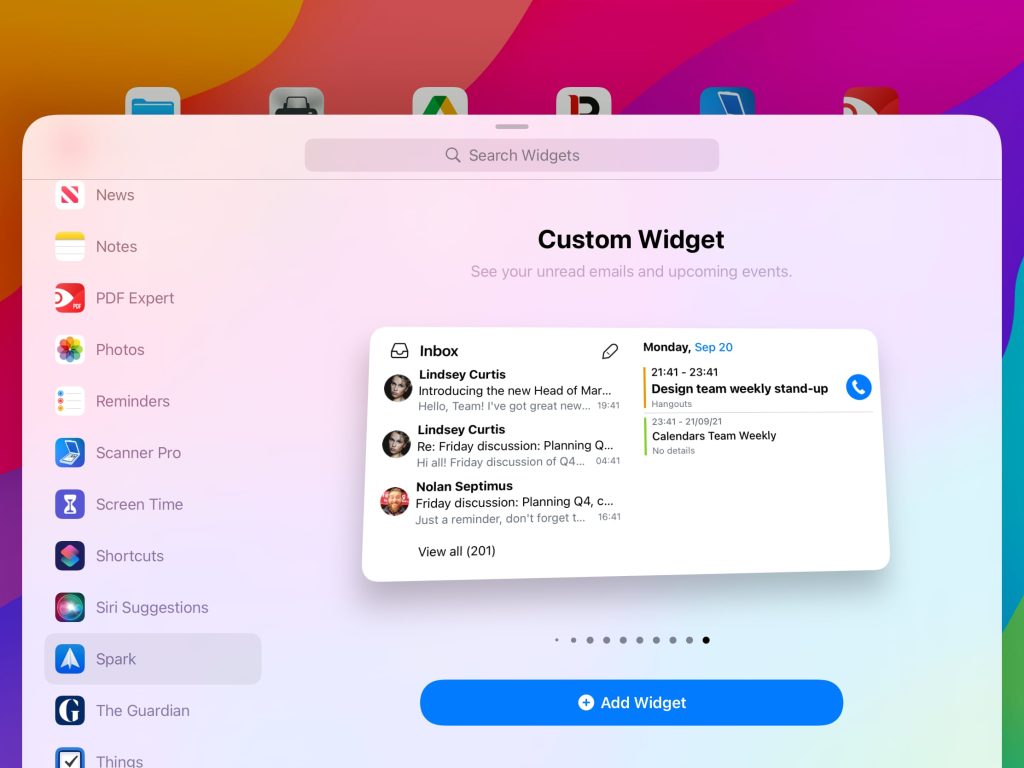
Resizing widgets is a straightforward process on the iPhone. To resize a widget, long-press on it until it enters edit mode. You’ll then see a set of resizing handles around the widget. Simply drag these handles to adjust the size of the widget according to your liking. This allows you to make the widget larger or smaller, depending on how much information you want it to display and how much space you have available on your home screen.
Organizing Widgets
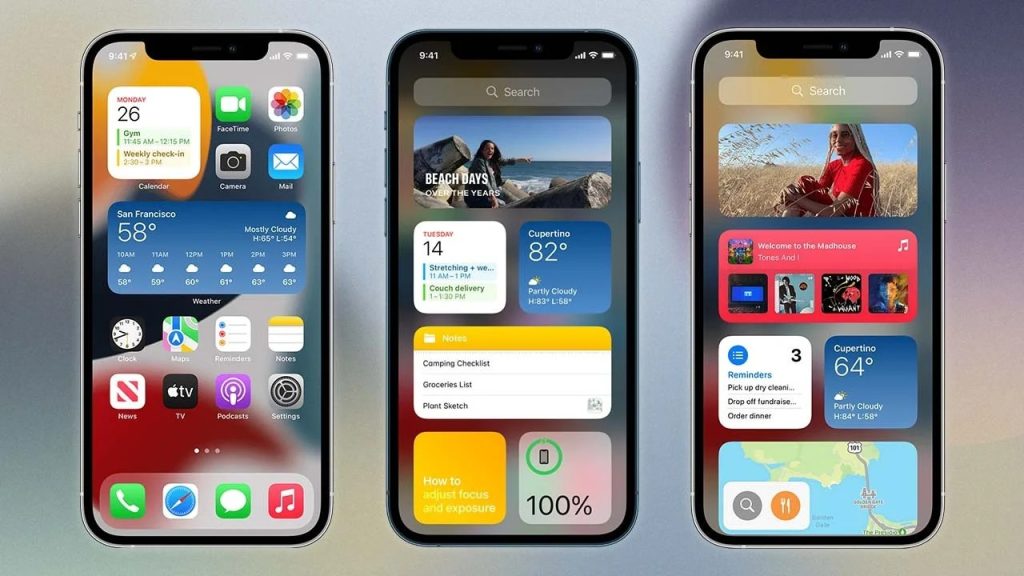
Organizing widgets effectively can enhance your iPhone’s usability and efficiency. Consider creating custom widget stacks to consolidate related widgets or prioritize frequently used ones. To create a widget stack, long-press on a widget until it enters edit mode, then drag and drop it on top of another widget to create a stack. You can add more widgets to the stack by dragging them onto the stack. This helps you declutter your home screen while still keeping essential information readily accessible.
4. Exploring Widget Options and Features
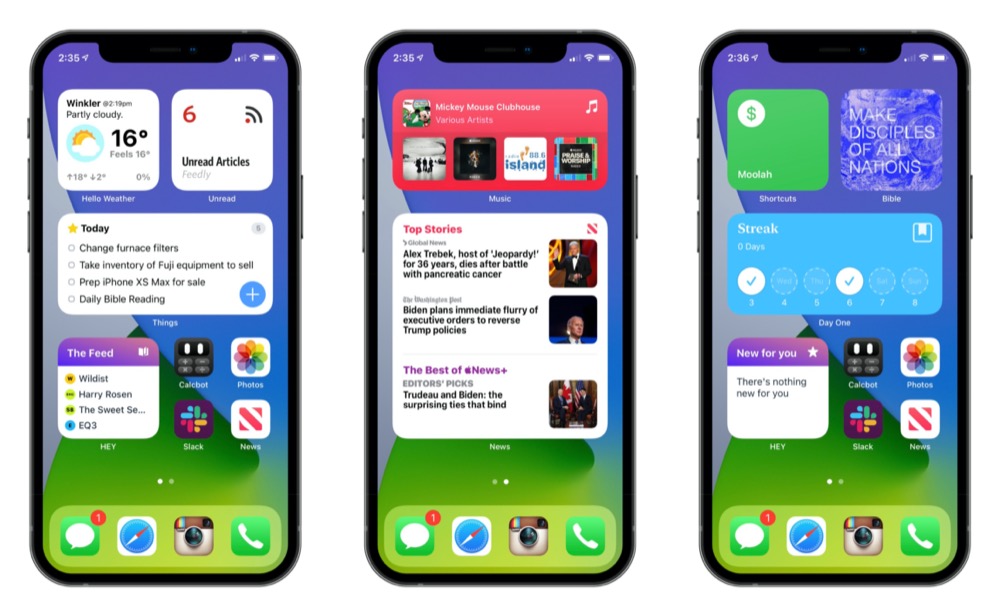
Interactive Widgets
- Interactive widgets enable actions or content interaction directly from the widget.For example, music player widgets allow playback control without opening the music app.
- To-do list widgets enable task management with a tap.
- Streamline workflow and access essential functions with minimal effort.
Widget Configuration
- Many widgets offer customization options for appearance and content.
- Long-press on a widget to enter edit mode and look for configuration options.
- Customize colors, themes, layout, and displayed information according to your preferences.
- Ensure the widget delivers the information you need in the desired format.
5. Advanced Widget Tips and Tricks
Creating Smart Stacks
Smart Stacks are widget collections that automatically rotate based on usage patterns and time of day, offering dynamic content without cluttering your home screen.
To create a Smart Stack, long-press on the home screen, tap the “+” icon, select Smart Stack, and choose relevant widgets to include. You can customize Smart Stack settings in the widget gallery.
Maximizing Widget Usefulness
Make the most out of widgets by tailoring them to your needs. For instance, use widgets for task management by adding to-do lists or calendar widgets for scheduling appointments.
Widgets can also be utilized for fitness tracking, displaying workout progress, steps taken, or calorie count, providing quick access to health-related information.
Conclusion
In conclusion, widgets serve as invaluable tools in augmenting iPhone functionality, granting swift access to essential information and amplifying productivity. As users delve into the customization options available, they unlock the full potential of widgets tailored to their individual preferences and requirements. By embracing the versatility of widgets, users can seamlessly integrate them into their daily routines, optimizing task management and efficiency. I encourage readers to explore the myriad possibilities of widget customization and share their experiences in the comments, fostering a collaborative community dedicated to maximizing iPhone utility.






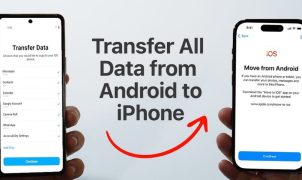




Leave a Reply